Time, I think, to return once again to that hobby horse of mine – managing my collection of photos using my computer. As the title suggests, I’ve written about the topic a number of times before – see the list of links at the end of this post – but it’s probably a good idea to recap some of the issues, and to state where I currently am in my search for tools. After all, a number of things have changed in the tools and operating system markets.
First, a recap of my groundrule for managing photo collections:
I insist that any software used in the digital workflow (transfer from camera to computer, image selection, digital processing, cataloguing, publishing and asset management) will respect any EXIF, IPTC and XMP metadata that may be stored in the image file itself.
I am not interested in asset management software that stores image metadata away in a proprietary format in the software itself. That way lies painting oneself into a corner down the road… However, I will accept asset management software that copies metadata from image files into its own database for performance reasons, so long as the database and the image files metadata content are kept in sync transparently (i.e. it takes little or no effort on my part).
Equally, any digital processing software must respect metadata that is embedded in the image file itself. It may seem an obvious thing, but they don’t always do this – the editor in Microsoft’s Digital Image Suite (now thankfully defunct) actually stripped out the metadata on any image it touched.
Over the course of the years, I’ve used a number of asset management applications, some of which, it’s true, did not follow my own groundrule (for example, the old Thumbsplus version 5, or Microsoft’s Digital Image Suite). My excuse was that I was unaware of the importance of IPTC and XMP metadata at the time. It wasn’t until February 2005 that I saw the light.
Since that time, I’ve tried a number of applications to manage and catalogue my photo library:
- Google’s Picasa
- Microsoft’s Windows Photo Gallery (bundled with Vista) and Windows Live Photo Gallery(available for Windows XP and Vista)
- Adobe’s PhotoShop Elements(versions 3 and 4)
- Picajet 2.5
- Adobe’s Lightroom1.1
- Microsoft’s Expression Media
- IDimager Personal (versions 3 and 4)
All of these applications cover the whole spectrum of the digital workflow in varying degrees of depth, at prices that range from free (Picasa, Windows Photo Gallery, Windows Live Photo Gallery) to big bucks (Lightroom and Expression Media). And all of them, with varying degrees of success, cover at least some of the IPTC/XMP metadata.
I should also make an honourable mention of PixVue, which, alas, is no longer available. Rather than a standalone application, it was a free utility that plugged itself into the Windows Explorer. It had the effect of extending Explorer into an effective IPTC metadata management tool. It was only ever available for Windows XP. I liked it a lot, and when I was running Windows XP, it was my tool of choice for cataloguing my images.
Microsoft has made a similar free utility available, Photo Info, which like PixVue, extends the Windows Explorer, this time for both Windows XP and Vista. It’s not bad, but it has two drawbacks for me:
- It does not support the full “IPTC Core”standard (it’s missing the Creator Contact Info metadata)
- It’s “clunkier” to use than PixVue was – I could catalogue batches of images faster with PixVue than I can with Photo Info
But for all that, Photo Info is not bad for a free utility. Unfortunately, when one steps back and looks at the bigger picture, what I see is the same old story about Microsoft: the product groups have their own fiefdoms, and they very rarely acknowledge each other, let alone seem to talk and integrate their products with each other.
Let me explain. Photo Info plugs into Windows Explorer. So when you right-click on an image in the Explorer, you see a menu that includes an entry for Photo Info.
Choosing that pops up the Photo Info panel, where the IPTC metadata can be reviewed or edited.
Windows Explorer is the Swiss Army knife for file management in Windows. It does a broad range of things, but without too much depth. When we are looking at images, the tool that Microsoft are now pushing us towards is Windows Live Photo Gallery. Don’t ask about Windows Photo Gallery, the tool that shipped with Vista, that seems now to be a dead end as far as Microsoft are concerned, even though in some areas (searching by ratings, for example) it has features that Windows Live Photo Gallery does not yet have.
Right, so we open up Windows Live Photo Gallery. This doesn’t reveal much of the underlying IPTC/XMP metadata, so we right-click on an image and guess what? – there’s no menu item for Photo Info. To get to the full metadata, you have to click on the “Open file location” item, which in turn opens up Windows Explorer, and from there, you have to right-click on the image file to open up Photo Info…
Daft, clumsy, and a clear example that product groups in Microsoft don’t actually step back and look at the bigger picture. It’s a real shame, because Windows Live Photo Gallery has a lot of promise. It may well be that it can be extended without too much trouble on Microsoft’s part. For example, I understand that the acquisition engine that lies at the heart of the photo import facility supports a flexible template syntax. At the moment, the options available are not flexible enough for me. What I want to do is:
- Automatically create a Folder hierarchy based on the dates when the photos were taken. E.g., if I have some photos taken on 30th August 2007, some taken on 3rd September 2007 and some taken on 10th September, then what I should end up with are three new folders that have the following paths under the root folder (let’s assume that this is “Pictures”)- Pictures\2007\8\2007-08-30
– Pictures\2007\9\2007-09-03
– Pictures\2007\9\2007-09-10Note that this is a true hierarchy, built automatically by the import process itself. What WLPG does at the moment is create three new folders all at the same level under the root; I.e.:- Pictures\2007-08-30
– Pictures\2007-09-03
– Pictures\2007-09-10This will very quickly build up into an unwieldy mass of folders – all under the root.
- Rename the image files with a true date-timestamp format. E.g. IMG0969.jpg, which was taken on the 10th September 2007 at 12:08:03 gets renamed to 20070910-1208-03.jpg. Again, WLPG will only allow me to rename a file with a datestamp, it does not support timestamp renaming. For action shots with sub-second timings, then the renaming process can use a sequential suffix, e.g. 01, 02, 03, etc.
I hope that, if the acquisition engine is indeed flexible, that Microsoft will expose some of this flexibility in Windows Live Photo Gallery in order to meet scenarios such as mine.
I also like the way in which Windows Live Photo Gallery has three ways (currently) of navigating through my photo collection. The navigation pane allows navigation/filtering by:
- folder structure
- tags (keywords)
- date taken
However, it would be even better if it also added in the ability to navigate/filter via
- rating (as Windows Photo Gallery does)
- location (using the IPTC/XMP location metadata, as Adobe’s Lightroom does)
And icing on the cake would be the ability to filter using AND/OR relationships, e.g. show me all the photos that have the tags “restaurant” AND “Martin” OR “Geoff” AND where City IS “London”.
To me, this is the sort of thing that should be possible in the basic operating system platform itself. Indeed, it seems to be the sort of thing that Microsoft themselves were planning for in the original design of Vista, before components such as WinFS got dropped. But for now, I have to go for dedicated applications (each with their own databases) to deal with my various data collections – my photos, my music, my books and my videos. They all behave in different ways of course.
Which leads me on to IDimager, the application that I currently use in my workflow for digital photography.
The plus points of IDimager is that it is:
- flexible
- extensible
- handles IPTC/XMP very well indeed
- excellently supported (the developer, Hertwig van Zwietering, is extremely responsive on the product support forums)
It’s worth pointing out that all of the above requirements that I listed that I would like to see in Windows Live Photo Gallery can be done with IDimager.
If IDimager has a downside for me, it’s that it is simply too much power for what I need. I’m only ever using a fraction of what it is capable of. And my ideal is to have this sort of functionality available as part of the operating system platform rather than as unique tools. Still, the price of the Personal edition of IDimager (the version that I use) was very reasonable, so I am currently using it as the basis of my digital workflow for:
- acquisition of images from the camera to computer
- selection of images, using the light-table function
- cataloguing of the collection, with IPTC/XMP metadata
Although it also has the capability of doing digital processing, I tend to fall back on the editor within Photoshop Elements, simply because I know it better.
Hert has just announced version 4 of IDimager. I’ve been using the beta version, and like it a lot. If you need a very capable tool as the basis of your digital workflow, and yet faint at the prices that Adobe and Microsoft charge for their professional tools, then you could do a lot worse than check out IDimager. More people need to discover this terrific tool.
Update 17 December 2009: Version 5 of IDimager is now available. I’ve been using the beta for a couple of months and have instantly bought the upgrade to version 5. It’s a terrific tool – highly recommended!
Update 26 March 2013: Since last year, IDimager is no longer available. Its successor is Photo Supreme, which I am now using.
Other entries in this saga:
- Managing Photo Libraries – Part 1
- Managing Photo Libraries – Part 2
- Managing Photo Libraries – Part 3
- Managing Photo Libraries – Part 4
- Managing Photo Libraries – Part 6
- Tagging Digital Photos
- Tagging Digital Photos – Part II
- Tagging Digital Photos – Part III
- All You Wanted To Know About Photo Metadata
- Windows Photo Gallery on Vista Beta 2
- Metadata Woes
- Metadata Woes – Part II
- More Metadata Woes
- Photo Metadata (link to IPTC whitepaper)



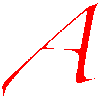



Hi, I actually found a post describing a solution to the problem of Live Gallery not showing the XMP details (http://forums.microsoft.com/MSDN/ShowPost.aspx?PostID=2261122&SiteID=1). It is due to the WIC (Windows Imaging Component) not being installed. Once installed it works like a charm!
WIC can be found here http://www.microsoft.com/downloads/details.aspx?FamilyID=8e011506-6307-445b-b950-215def45ddd8&displaylang=en&Hash=HlOaM95vkWsyUprfuwpI%2bLTwhRJ3VcldsZnHsaazsS8TS8P9xQQ9zca4Krkr9OGupuJupqBBYIU4qhuy70SAhQ%3d%3d#filelist
Cheers!
Henrik – you’re misunderstanding what I’m saying.
First, I’m running on Vista – which has the WIC libraries built-in, so I don’t have to download them (that’s only for Windows XP users).
Second, yes, Windows Live Photo Gallery does use XMP to store metadata. The point is, though, that WLPG out of the box only uses a very small subset of the IPTC Core Schema for XMP – and I use the full IPTC Core Schema. Microsoft’s Photo Info plug-in reveals much more (although still not the full IPTC Core Schema – typical Microsoft…). If that had been properly integrated into WLPG, then I would have had a reasonable solution. As it is, the two-step shuffle that I have to do is more trouble than it’s worth. I hope that Microsoft will extend WLPG to make it fully compatible with IPTC Core Schema for XMP, and make all the metadata elements both visible and editable.
Hi Geoff
Did you ever find a way of converting your keywords/tags that you had given your photos with Digital Image Suite Library into ‘real’ IPTC tags?
Geoff.
Geoff, I stopped using Digital Image Suite a couple of years ago, and at that time I simply went ahead and re-tagged all my photos with (the now alas defunct) PixVue. It may well be that Windows Live Photo Gallery is able to read the tag database of DIS, and build its own tag database from it. If so, it should also write back the XMP tags to the image files themselves. That way, you should have at least a start with IPTC tags…
Thanks for the feedback Geoff. I suspect this may in fact be happening now on my Vista PC. I’ll have to get a tool that can read all the tags to confirm.
Geoff.
Geoff, a free tool that you can get is Microsoft’s Pro Photo Tools (and it’s free). That will show you the contents of a file’s metadata. I think it is only reading XMP metadata, so it will display IPTC4XMP stuff. I’m not sure whether it is also reading the legacy IPTC IIM metadata fields for display. You can also use it to write XMP metadata (including GPS data).
Pingback: Managing Photo Libraries – Part 6 | Geoff Coupe's Blog
Pingback: Windows Live Photo Gallery Revisited | Geoff Coupe's Blog