Long-time readers of the blog know that one of the topics I return to every now and then is that of photography.
A couple of days ago, one of my posts had the following comment and question from michaelfanous:
I recently started trying to organize my photo albums, which are stored across several external devices. (Trying to organize over 50,000 photos). I am not a professional photographer by any means. However, I am the “family/event” historian so to speak, so I love documenting and taking pictures of everything. I wanted to know your thoughts are current software out there? Lightroom 5, Photo Gallery (Windows), ACDSee, Picasa 3.9.
My main concern is that all these files will eventually be stored in 1 central location, and the family can access them at their own over the network. However, I want to make sure that all the tagging is accessible across platforms. i.e. No matter which hardware device, or which software, when a user looks at the picture, they can see the tags.
I remember in the earlier years (which is what caused me to stop for a bit) I would tag something in Windows Photo Gallery or in Picasa, but the tags wouldn’t transfer over appropriately. I am not so much concerned with actually editing the individual pictures (I am sure that will come later once I am organized)
The other requirement is that the metadata is stored in the actual file, and not in some random database. The last thing I need is for that external database to get corrupted and lose out all the information.
Suggestions?
That sounds like a good opportunity to try and sum up what I might propose given the current state of things.
First, a recap of my groundrule for managing photo collections (which echoes what Michael has stated as a requirement):
I insist that any software used in the digital workflow (transfer from camera to computer, image selection, digital processing, cataloguing, publishing and asset management) will respect any Exif, IPTC and XMP metadata that may be stored in the image file itself.
I am not interested in asset management software that stores image metadata away in a proprietary format in the software itself. That way lies painting oneself into a corner down the road… However, I will accept asset management software that copies metadata from image files into its own database for performance reasons, so long as the database and the image files metadata content are kept in sync transparently (i.e. it takes little or no effort on my part).
The challenge is that different software treats image metadata in different ways, and interoperability can seem more of a goal than actuality. Not all image management applications will work together, and often, only a subset of all possible image metadata can be successfully exchanged between applications. Add to that the fact that many of the new photo editor applications for smartphones and tablets ignore image metadata altogether, or, even worse, strip it out. The same goes for many online social networks.
Over the last seven years, I’ve used a number of image management applications to organise and tag my photos. These include versions of:
- IDimager’s Photo Supreme
- Google’s Picasa
- Microsoft’s Windows Photo Gallery
- Adobe’s PhotoShop Elements (versions 3 and 4)
- Adobe’s Lightroom
- GeoSetter
- Microsoft’s ProPhoto Tools
- XnView/XnViewMP
I’ve also used tools that are no longer available. These include:
- Microsoft’s Expression Media and Digital Image Suite
- IDimager 5
- Picajet
- PixVue
My primary image management tool at the moment is Photo Supreme. That’s because (for me) it has the best support for handling metadata and for image management of all the tools that I’ve used. I use GeoSetter in conjunction with Photo Supreme for handling geotagging.
[Addendum: Version 2 of Photo Supreme now supports geotagging directly, and does it very well, so I no longer need to use GeoSetter in conjunction with Photo Supreme]
Adobe’s Lightroom would rate high with me if I used Raw format in my images, because it has better digital darkroom features for processing Raw images than those of Photo Supreme. However, as I don’t often use Raw format, I prefer Photo Supreme’s metadata handling, which I consider to be much superior to Lightroom’s. Photo Supreme’s features for image acquisition and selection/culling are also, for my purposes, as good as anything that Lightroom has to offer.
Since I use the ecosystem of Windows, I also have Windows Photo Gallery installed on our PCs. It’s an easy to use tool for browsing our photo collection, but I don’t use it as my primary tool for editing metadata or images. First, because while the metadata tools are usable, they are basic. However, more importantly for me, Windows Photo Gallery has a nasty habit of corrupting the Makernotes that our Canon cameras insert in the Exif section of images. This is a long standing issue that Microsoft has acknowledged and known about for some years, but clearly something that they won’t devote resources to for fixing. Microsoft seems to be using the same code in the Photos App of Windows 8, because it too will corrupt Canon Makernotes in any image that it edits. Now, I acknowledge that the majority of people either don’t know about the issue or wouldn’t bother themselves about it if they did. However, I would suggest that to a serious photographer, preservation of the original file is of paramount importance. This bug of Microsoft means that even adding a single piece of metadata to an image file will corrupt your Makernotes. That’s why I only ever use Windows Photo Gallery in a read-only mode. Anything else and it’s goodbye to your precious image data.
And don’t think that Picasa is any better in this respect. Picasa will strip out Makernotes from your image files entirely.
The bottom line: if you’re serious about photography, avoid using either Windows Photo Gallery or Picasa to do metadata work on your images. You can certainly use them to edit the images of copies of your original files, just don’t ever let them get near to your originals.
The other tools in my first list above also offer metadata handling features, but they are pretty basic, and only cover the bare minimum of the Exif and IPTC metadata standards.
One area where Photo Supreme (and Lightroom for that matter) is lagging is that of being able to handle automatic face recognition used to add metadata relating to people. Both Picasa and Windows Photo Gallery now offer this. Unfortunately, they do not use the same standard for storing people tags, so they do not interoperate. Photo Gallery uses a standard defined by Microsoft itself, whilst Picasa (in the latest version) uses a standard defined by a cross-industry consortium – the Metadata Working Group. Ironically, both Microsoft and Adobe are founder members of this consortium, yet Windows Photo Gallery and Lightroom do not yet use the consortium’s metadata standard for people tags.
The Microsoft and MWG standards allow for metadata to be applied to specific regions in the image, that is, individual faces can be marked up with the names of the people depicted in the image. There is a third competing standard used for people tags, and that is contained in the IPTC Extension standard, which contains an element used to define persons shown in an image. However, this metadata element refers to the image as a whole, so for a group photograph, for example, you can list the names of all the people shown in the photo, but not explicitly identify who is who in the image. I am aware of just one application that implements this IPTC standard for people tags: Daminion, but there may be others. Correction: I completely forgot that since Photo Supreme implements all the IPTC standards fully (Core, Extension and Plus), then it too also implements the IPTC people tag. Photo Supreme also has its own proprietary standard for manually tagging regions in images for face tags, but I don’t use it. Photo Supreme now supports the MWG Region metadata, which means that it can identify face regions that have been tagged in Picasa. It also recognises the Microsoft People Tag, but any face regions that are defined in Photo Supreme will be written out using the MWG standard, rather than the proprietary Microsoft standard.
So, to sum up at this stage: it’s possible to use a small number of different tools that will interoperate using a minimum subset of metadata standards – a basic set of Exif and IPTC Core metadata standards. That will give you a starter set of metadata elements. See this blog post for the list of IPTC elements that I use. The Exif elements are the technical data provided by the cameras I use (e.g. camera model, shutter speed, ISO, lens, date taken) plus optional GPS latitude/longitude/altitude data.
Anything beyond this, e.g. People Tags, and you are likely to run into interoperability issues.
Even with this subset, there can be bumps in the road. For example, Picasa uses the “Description” metadata field from the IPTC Core standard to display the caption for a photo, while Windows Photo Gallery uses the “Title” metadata field from the IPTC Core standard to display the caption. Even more bizarre, Windows itself (in Windows Explorer)uses “Title” according to the IPTC Core definition, and uses “Subject” to align with the IPTC Core definition of “Description”. So Windows is better aligned with the IPTC standard for photo metadata than Windows Photo Gallery…
And the icing on the cake is that both Windows Photo Gallery and Picasa will damage your files if you use either of them to edit images. Bottom line: if you use either of these tools use them in read-only mode, or use copies of your original files.
Right, you’ve now got your tools to hand, and you’ve used them to add your metadata to your images. You’ve also used your tools to tweak the original images and produced copies that have all your improvements applied: cropping, colour balance and so on. Now you want to share them with other people. What are your options?
Assuming that at least some of the people you want to share with are physically located outside of your home, then you are looking at either using one of the online Social Networks or exposing your photo collection held on your home network to (selected) people via the internet.
Let’s look at the Social Networks route first. As I’ve already said, Social Networks are not the best at preserving the metadata that you’ve spent blood, sweat and tears adding to your photos. There are also quirks involved. I use both Flickr and Microsoft’s SkyDrive, so I’ll use those to illustrate some of the oddities.
Flickr has the advantage that when you upload your photos from your local storage, the metadata in your photos gets read by Flickr. So you can search your (and other people’s) collection of photos using keywords held in metadata. Even better, if you download the original size of a photo held on Flickr, then the metadata contained within it is preserved. However, if you select to download a different-sized copy of the original photo, then Flickr will strip out the metadata. It used to be the case that even different-sized copies of the original would have the metadata of the original preserved within them. But somewhere along the line, Flickr changed the rules of their playground and made their service the poorer as a result.
Microsoft’s SkyDrive also has its faults. It does preserve metadata in downloaded copies of the originals held on its service. However, the metadata is neither exposed in the user interface, nor searchable with one exception – that of Microsoft’s proprietary People Tags. Frankly, this is abysmal. It makes sharing of photo collections with other people needlessly difficult.
There are many other Social Networks available, e.g. FaceBook, Google+, but I don’t use them, so I can’t document the inevitable issues that they will have. I leave that as an exercise for the reader.
There is also the route of exposing your photo collection held on your home network to (selected) people via the internet. I use Microsoft’s Windows Home Server 2011 on our home network to store all our media for sharing to a variety of networked devices, and to back up our attached PCs. It is very good at that. It is also possible to use WHS 2011 to allow selected people to access its media collection via the internet. At least, that’s the theory. In practice, the software is riddled with problems. I cannot use it, and Microsoft has no intention of fixing it.
I see that Michael has a Synology device that he will use as a centralised nework attached storage device. It also has the feature of being able to give access to selected people over the internet. It runs a media application called Photo Station. I have no working knowledge of Synology devices or Photo Station, but I’ll just add a couple of comments. First, I noticed from the Synology documentation that Photo Station claims to:
- Search photos with keywords, time slots, or tags
- Supports people tags from Windows Live Photo Gallery
- Supports IPTC tags of photos
Nice to see IPTC tags explicitly mentioned, but I hope that these are at least the XMP-based IPTC Core set of tags, and not the legacy IPTC-IIM tags. If it is only the latter, then interoperability issues will arise sooner or later.
As I’ve already written, the People tags in Windows (Live) Photo Gallery are Microsoft-proprietary. Also, if you make a conscious decision to use them, be aware that you can kiss goodbye to your Makernotes if you use Canon cameras (and possibly other makes of cameras as well).
Secondly, Microsoft has also set a snake in the grass for Networked Attached Storage devices. The Windows indexing service is designed to collate results from network-attached Windows devices. It won’t collate results from NAS devices that don’t run a Windows operating system.
The new generation of Microsoft Apps for Windows 8 (e.g. Xbox Music, Photos, Videos) cannot access media stored on non-Windows NAS devices, even if the media locations are stored in your Windows Libraries on the accessing PC.
This is just something to be aware of going forward. The current generation of Desktop Applications (both Microsoft and third party) are generally OK. However, the new generation of Windows 8 Metro Apps, especially those from Microsoft itself, may present problems. Check them out before buying.
I’ve already said that I have been unimpressed by the first wave of photo editors designed for Metro. The situation is not improving. In the process of writing this blog entry, I thought I’d check the Windows Store to see if there were Metro Apps available for editing photo metadata. I tried two that I found:
Now, admittedly I have over 50,000 photos in my photo library collection. However, neither of them could open the collection without crashing. I sent an email to Photo TagEd’s support. Their response:
Sorry, we didn’t test for thousands photos by our environment.
And we can’t recommend to this App to your problem.
We have no plans to continue support for this App, because technical difficulties by Windows 8 App SDK.
Once again, We’re sorry. You can find out other apps for your Tablet PC in Windows Store.
From IV Type Team.
Sigh.
Addendum: Prompted by a discussion in the comments on this post, I’ve put up a new post that documents the corruption of Makernotes by Windows Photo Gallery:

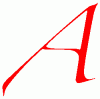



Awesome entry! And what a mess. Not a surprise though. All of the vendors seem to be focusing exclusively on the casual user. Gone are the days when apps trumpeted the number of advanced features they provide
Thank you. Extremely helpful post.
Can it be true that there are just a handful of people like us who what useful products and services? Is it really true that everyone these days just whats smartphone apps that have no more than two options?
Geoff –
Today I downloaded and installed the latest version of Photo Gallery. I made copies of several Canon geotagged photos and renamed their location (just enough for it to “stick”) in Photo Gallery. Comparing the originals to the renamed versions (using the tool ExamDiff) the only changes observed were the four added XMP LocationCreated tags. No Canon Makernote metadata (or indeed any other metadata) was changed, corrupted, added or deleted. This is very good performance, in that most software modify metadata they actually shouldn’t.
This all leads me to believe that your previously observed behavior of metadata corruption has been corrected. I was never before a user of Photo Gallery, but I do find its reverse geocoding capability quite competent, and generally accurate. I do wish though, as I know you do too, that it would save locations by the simple press of the Save button, without having to make a change to the location.
Mike
(former Canon rep, Michigan, and supporter of the Embedded Metadata Manifesto)
GPStamper.co.nr
Mike,
What version of Photo Gallery have you got installed?
I am using build 16.4.3508.205, which as far as I am aware is the latest.
And I have just retested the Makernotes corruption, and it’s still there on my images. I am using a Canon 450D camera, and adding a Descriptive tag to an image that has been produced by the camera is still resulting in Makernotes corruption…
Here’s a screenshot of part of the Exif contents (using Geosetter to display the metadata) before applying the descriptive tag using Photo Gallery:
http://sdrv.ms/1hqcu9W
And here’s the metadata content after using Photo Gallery to add a descriptive Tag:
http://sdrv.ms/15MHph1
Thanks.
Geoff,
That is the build I installed. To me this is all very interesting, and I’m inclined to solve this mystery.
I tested several geotagged photos from my Canon 1000D (very similar to, and released just after your 450D) and my findings were as previously reported, no Makernote metadata corruption whatsoever. I add a location in Photo Gallery and that is all that is added, four XMP tags.
Right now, without any other information, I might be inclined to suspect that the actually geotagging (done prior to the reverse geocoding performed by Photo Gallery) is at fault, contributing to the errors reported after the images are reverse geocoded. Were your 450D photos geotagged using GeoSetter? My photos were geotagged with a GPS tracklog (and using ExifTool, via my own proprietary interface).
I will geotag a 1000D photo with GeoSetter and report back on that result. Also, I will download an original 450D photo and perform several tests. I am confident that I can find the source (i.e culprit) of the metadata corruption.
Mike
Thanks Mike for your continued investigation.
Can you try adding just a Descriptive tag, or a Person tag, to a test image and see what happens.
In my case, the Makernotes corruption will occur whenever Photo Gallery acts as a “changer” application, and writes metadata changes into my images. These images may or may not have geotags already in them. If they do have geotags, then some of these will have been added by Geosetter (for manual geotagging), and others by an application that came with my GPS Logger (a Qstarz product) (for autotagging a GPS tracklog). Older photos may have had geotags added using IDimager (a DAM that is no longer available).
However, geotags or not, the basic point is that whenever Photo Gallery touches a file on my system, I get Canon Makernotes corruption. I should add that if the original images came from my Nokia phone (Lumia 800), then Photo Gallery does not cause problems. It just seems to dislike Canon Makernotes – I’ve seen this consistently on a 450D, a 300D and an Ixus 300 HS.
Geoff –
I am keeping this thread open at the moment in order to more quickly exchange information. I have been adding locations (in Photo Gallery) to images from several Canon cameras I own. Some images are geotagged, and some are not. For those that are not geotagged, I just enter a location in Photo Gallery. All of my results are identical – only the XMP tags are added, and no metadata has been corrupted. I am confident in my results and findings so far, that is why I am not happy that your Canon files seem prone, for whatever reason, to corruption. If you were to be able to post a download link to an original photo from YOUR 450D it would go a long to help me determine if it is a camera, system or software issue, because right now we can’t rule out any of these.
Mike
Mike, thanks. Here’s a link to a photo taken with my 450D:
http://sdrv.ms/1f5UDIH
I used Photo Gallery on a copy of this file, and got the corruption. I’m interested to see what happens when you add a tag to this photo on your system. You can download it and take it from there…
Geoff –
Before I did anything else I examined all the metadata in the file. It already contains a number of errors, and I suspect they could be related to it being imported and modified in IDimager. Quite a number of XMP tags were added, along with several IPTC tags. I believe I read on your blog that you used IDimager for a while to manage your photos. If you were using IDimager to insert location information, which seems likely, as many of those tags are related to location, then I believe the Makernotes were corrupted at that time, and in that software.
As I see it, the damage has already been done. Fortunately, and you’ll forgive me for saying this, there could have been worse damage done than Makernote loss.
UPDATE: Looking at the photo create date I now see that it was taken very recently, and it is still marked as modified with IDimager! You may want to weigh the pros and cons of using this software.
Mike
Mike – that image had IPTC and XMP metadata added to it using Photo Supreme, which is an IDimager product, that’s why it shows the IDimager moniker.
And I’m sorry, but this is quite consistent, Exiftool gives no warning on my files until Photo Gallery is used as a changer when adding Descriptive or People tags.
What I will now do is take a test image with the camera, and not use any tool on it except Photo Gallery. If I still get the Makernotes corruption, then it’s definitely down to Photo Gallery. Watch this space…
Mike – OK, I think you’ve helped me get a step further. What seems to be happening is that using Photo Gallery and Photo Supreme on a file will trigger the corruption – it’s the combination of the two.
If I use Photo Gallery on a file copied straight from the camera, then Exif gives a warning: the Makernotes have been adjusted by base 4152.
If I then use Photo Supreme on it, then I get the Makernotes corruption. If I do it the other way round, and use Photo Supreme on the file, followed by Photo Gallery, I also get the Makernotes corruption.
Using Photo Supreme by itself, or in combination with my other tools (e.g. Geosetter) and Exiftool shows no errors whatsoever. It’s only when I use Photo Gallery on a file that has previously been touched by Photo Supreme that I get the corruption.
You wrote that the file I supplied “contains a number of errors”. What, precisely, are they? I don’t get any warnings from Exiftool on this file. It has, as you surmise, had metadata added to it by Photo Supreme, but that’s all.
I want to document all of this in a new post, and also report it to Hert, the chief developer of Photo Supreme. I’d like to see if we can get rid of this interaction between Photo Supreme and Photo Gallery.
Thanks for picking away at the problem for me.
Mike – are you ONLY altering the geotag/geocode info? If so, then I think that that will not trigger the Makernotes corruption.
I’ve just used the same image that I uploaded for you, and used Photo Gallery to change the geocode info (the elements that are held in the IPTC Extension Location Created fields). And indeed, the Makernotes were not corrupted. However, if you add a descriptive tag or a person tag to the image, then I think you will find that Makernotes ARE corrupted.
Geoff – here is the metadata dump for the image file as received by you:
https://app.box.com/s/w96iv2pjkjjdhfw3r6fr
You will notice some familiar warnings, as shown in your own image info reports.
I used ExifTool v.9.35 (very recent) for the dump. Files that already have metadata offsets or corruption are much more likely to suffer additional deterioration when further processed in software which modifies or writes metadata, however, after I changed the (sub)location in Photo Gallery, there was no further metadata corruption observed:
https://app.box.com/s/q16ojjaykdgced0zdis6
I quickly compared these two metadata dumps using ExamDiff:
https://app.box.com/s/d5ox37q8rgra914ow3un
The only changes observed were those which were expected, due to the changes I made in the location information.
After this test it is even more apparent to me that Photo Gallery is neither introducing metadata corruption, no contributing to any further corruption. This too is rather exceptionally good performance, if i do say so.
Mike, so what you are saying is that those errors were in the file after being processed by Photo Supreme? Odd, they don’t show up in Geosetter (which uses Exiftool under the covers) until after I’ve used Photo Gallery on the file…
For clarity: “After this test it is even more apparent to me that Photo Gallery is neither introducing metadata corruption nor contributing to any further corruption.”
(This was not intended to be a blunt response to your comment about Geosetter not displaying errors until after Photo Gallery use. Our mails crossed.)
Geoff – Yes, exactly, those errors are definitely there, and introduced by Photo Supreme. I use ExifTool in my software and I’m very familiar with its workings. I can’t explain why you don’t see the errors. You can download my free MetadataMirror tool and see them if you wish:
phototools.co.nr
Er, not so fast Mike – Actually, those errors have been introduced by SkyDrive! I have just downloaded that file, and I agree that it contains errors. However, the original file that I uploaded did NOT have those errors…
I need to get the original file to you in some way that bypasses SkyDrive…
Aha! the plot thickens…
Indeed – can I email you the original? (I have your email address)
https://app.box.com/s/d5ox37q8rgra914ow3un
Before and after Photo Gallery, no metadata corruption, only sublocation change. Very weird about introducing a few select errors, which were so similar to those in your error report, while using SkyDrive…
Yes – I think if you just use Photo Gallery to change the geocode, no corruption happens. I see that on my files as well. It’s when you use Photo Gallery to change IPTC Keywords or Microsoft’s XMP for People Tags on a file that’s already got metadata in it from Photo Supreme that the corruption happens.
As for the SkyDrive issue – I wonder if Microsoft are reusing a code library here that originated in the Photo Gallery development…
Geoff – OK, I think we got this sorted out and agree. I too have noticed and confirm that no metadata issues exist when geocoding, but when entering either people tags OR descriptive tags there are issues, albeit not critical ones (in my opinion).
Overall I’m very impressed by the geocoding feature. As I had said, today was the first time I ever used Photo Gallery (which surprises even me). The simplicity to add that data so easily and (now confirmed) safely to files makes it a winner for me. Barring an occasional incorrect sublocation, it could be among the best geocoding tools out there, and free too.
Thank you for the exchange of information and ideas. Keep on blogging!
Pingback: Photo Metadata Tools – The Saga Continues | Geoff Coupe's Blog
Geoff,
I came accross your blog by searching for a photo software solution for my problem. A lot of what you wrote really resonated with me and I was hoping that I could trouble you for a few minutes of your time to opine on my photo problem.
I’m befuddled that I cannot find a product with all the features that I want. I’ve been searching for a long time and really can’t find anything. I was hoping you may have a suggestion that will at least get me most of the way there.
In summary, here’s my problem.
I’ve just had a service digitize about 5,000 family photos 35mm slides that were sitting in boxes, and probably haven’t been looked at in decades. Now since so much time has passed, I can’t possibly identify many of the people because I may have been too young to remember.
So, I was hoping to be able to use some kind of collaborative online tool that I could invite my family members into to help tag the photos. The closest I got to a solution was to use google+, but it seems that it’s a real challenge to tag people that don’t have google+ accounts (such as people who passed away a long time ago, but I’m still interested in tagging them). And when I did a small test project, I found that people had been tagged with names of people with the same name, but weren’t actually my relatives. They were just random people who had google+ counts. The other problem I ran into with old photos, is that I need either some kind of adjudication system so if there is a disagreement about who someone is, that I can have the final say. In my test project, person A could be tagged as A, but then someone else could come in and change the tag to B, without any notification to the owner of the album.
Of course, this project also would benefit from facial recognition. Ideally, I’m just using one tool, but I’ve accepted that I might have to use one tool for certain elements and then imort/export to get the collaborative features.
This is an important project for me and I’m willing to purchase commercial software if they offer better solution than the freebies that are out there.
Anyway, I’d really appreciate your thoughts if you don’t mind. You blog entries were very insightful to me and that’s why I was inspired to reach out to you.
Eric
Eric, I’m afraid I don’t have a magic answer for your requirements. A crowd-sourced online collaborative tagging tool would be nice, but I don’t know of anything that has the adjudication checks built-in if you are looking at a cloud-based solution. Using cloud locations such as SkyDrive, Flickr or Google+ don’t seem to allow the fine-grain tracking that you are looking for. Sorry that I can’t help.
Great article! Very interesting!
I do however have a follow up question. What i’ve got stuck on is sharing locally.
I’ve got 60,000 photos and I want my family to be able to browse and watch the photos from their laptops, smartphones and the TV. It’s quite worthless having all those photos if no one ever watches them cause they’re only browseable in a good way on the stationary computer i use for photoediting/tagging.
To be a platform independent solution dlna/upnp seems the way to go, or maybe html5.
There are many options of dlna/upnp media server software but the problem is finding what you’re after. With 60k photos you just can’t browse folders, you’ll go insane before finding the right photos.
Some media servers (windows media server, Twonky, Synology/Photo Station) supports browsing by keywords represented by virtual folders. That is good, but browsing by ONE keyword/tag/metadata just doesn’t cut it.
So what i’m wondering is if you have any clue what software i could check out that supports multiple level of keywords, at least two levels.
As far as i’m concerned a dynamic two-level virtual folder structure based on keywords would be far better than one keywords.
Let’s say you open the virtual folder for the keyword “Birthday”, then you would be presented with virtual folders for all the keywords that coexist with “Birthday” for any image thus filtering the result further for every step.
The only software i’ve come across that is able to accomplish this by very dynamic configuration options is MeediOS which only exists as a beta-version and has an uncertain future.
…or maybe there’s another approach than dlna/upnp?
I heard Daminion might be what I’m looking for but I haven’t had time to investigate it yet.
As i see it this is an upcoming problem for many of us. Anyone else recognizes this as an issue?
Patrik
Patrik, you raise a good issue – accessing a large collection of images from multiple devices using dynamic multi-level searches. I think you’re right that DLNA is a good choice for support of multiple devices, but I don’t know of any client applications that can handle multi-level dynamic searches, or of DLNA servers that expose a full set of image metadata.
Daminion is a client/server solution, but the clients are PC desktop-based only as far as I’m aware; i.e. no support for non-PC devices (or Mac for that matter). Photo Supreme is available in both single-use and multi-user client/server versions, and while it is available for both PCs and Macs, there are no other device clients available.
It’s a gap in the market. Perhaps the Plex or MediaBrowser teams will come up with something at some point, but it seems to be pretty far down their list of priorities from what I see.