Now that I’ve been running my Windows Home Server 2011 system for a while, I’ve been able to observe some of the behaviours and quirks that require time to show themselves. Here are my notes on the server backup function.
As you are probably aware, WHS 2011 can only take a backup of the server data that is 2TB or less in size, and can only handle backup drives that are limited to 2TB.
[Update 31 March 2014: It appears as though there has been some improvement made to the Server Backup function in the Dashboard since I originally wrote this article. It remains the case that WHS 2011 continues to use the VHD format for backup, which has a maximum capacity of 2TB. However, it now appears (contrary to what Microsoft originally stated) as though the Server Backup function can now deal with multiple VHDs, providing the backup drive is big enough. So, if your backup drive is 4TB, that means you can have 2 VHDs of 2TB created on it. That, in turn, means that you can backup up to 4TB of data from your data storage drives (with a maximum of 2TB for any one drive). That’s a theoretical maximum, since Microsoft also recommend having some free space in the VHDs to handle incremental backups.]
With this in mind, I have defined my server backup data set to consist only of what I think of as critical data: the server system itself, the client backup data, and a few other folders. This all adds up to around 610GB of data. I have two 1TB drives that I have designated as backup drives in the WHS 2011 system. I have a single-bay ICY Dock enclosure, and I rotate the two drives between the enclosure and an offsite storage location. I take backups twice daily, at 12:00 and 23:00 (this is the default setting for the server backup function of WHS 2011).
The first time I used each drive in the system, a full copy of the server backup dataset was written to the drive. This meant that each drive then had around 320 GB free capacity. After the first backup, only changes to the data are recorded in subsequent backups. Each time a backup was made, some of the 320GB free capacity was used up to hold these changes.
It is possible to define a retention policy for client computer backups (that is, how long the client computer backups will be kept before they are deleted and the space reclaimed for newer backups). See the following screenshot showing how the retention policy can be defined.
But the interesting thing is that there is no equivalent setup screen to define the retention policy for server backups. So the question naturally arises: what happens when the backup drives used for the server backups become full?
Over on the WHS forums, some folks say that WHS 2011 will automatically clear out old backups once a backup drive fills up, but others have reported that it doesn’t always happen; thus, it’s a bit unclear.
So I was curious to see what would happen as time went on, and my backup drives got full.
The first thing that happened, about a week ago, was that I received an alert to say that one of my backup drives had less than 10% of free space:
You’ll notice that the only possibilities offered by this alert to resolve the issue are either to replace the drive with a larger one, or to cut down on the size of the server backup. Neither of these options were particularly attractive, and nothing is said about the possibility of deleting older backups. So I thought I would just carry on and see what would happen.
I got to the situation today when drive #1 had less than 6GB free space left. I triggered a further backup manually to see what would happen. The backup was successful, and then I saw that the drive had 320 GB free. WHS 2011 had deleted all the backups from the drive and created a fresh complete backup. Drive #1 then had one backup on it.
That means that drive #1 now holds one server backup, time stamped today (23rd July). Drive #2 currently holds 38 server backups dating back to 14 June (one full backup plus 37 incremental changes). Once drive #2 runs out of space I expect the same thing to happen; all the old backups will be deleted and a new server backup will be taken. At that point, my earliest server backup will be today’s backup (23rd July) on drive #1.
I see one slight quirk in all of this. If I look at the server properties in the WHS 2011 Dashboard, and examine the Backup tab, I see this:
Notice how it is listing backups taken to drive #1 that are now no longer available. If I compare this with the list that is given by the Windows Server Backup screens in the underlying Windows Server 2008 Server Manager (which your average Home User would never see or be aware of), then I see this:
In other words, all the backups taken to drive #1 that were deleted in order to make room for today’s backup have also now been removed from this list. Up until this point, they would have been shown. I would argue that this list is a more accurate reflection of the actual situation than the list shown in the WHS 2011 Dashboard information.
If I then ask WHS 2011 to show me what backups are available for restoring, then it doesgive me an accurate picture:
The dates shown in bold before the 23rd July are for the backups held on drive #2 – it shows that there are no backups available for the 20th and 21st July, for example. There were backups taken on this date, but they were taken to drive #1, and were subsequently deleted today when drive #1 ran out of space.
Depending on where you look in the Dashboard, you will get slightly different answers… Personally, I would prefer the list of backups to reflect the actual state of available backups, rather than state that backups that are no longer available were successful at the time. I don’t want to be lulled into a false sense of security.
Update 29 July 2011
Sigh. Murphy’s Law has struck. I wrote earlier in this post:
Once drive #2 runs out of space I expect the same thing to happen; all the old backups will be deleted and a new server backup will be taken.
Well, yesterday, Backup drive #2 ran out of space. And what happened? I got an error, and the backup failed…
Before the backup started, I had 3.1GB free space on the drive, so I was expecting WHS 2011 to realise that there wasn’t enough space for a backup, and to wipe the drive before starting with a complete new backup. After all, that’s what I think it did with drive #1.
No such luck.
Instead, it attempted to do a backup, and I got an alert saying that the scheduled backup did not finish successfully:
Notice that it’s given me an error code 2155348020, and, as I’ve written before:
I love the way that this message simply tosses out the fact that we should view the event log for more information. I think that most Home Users presented with this message would simply think: WTF is the Event log? And they can’t view the Event log via the WHS 2011 Dashboard anyway – you have to be sufficiently IT-savvy to be able to open up a Remote Desktop Connection and then start up the Event Viewer on the server.
Going to the Event Log, I see this message from the Backup application:
The backup operation that started at ‘2011-07-28T10:01:02.660930800Z’ has failed with following error code ‘2155348020’ (Windows Backup failed to create the shadow copy on the storage location.). Please review the event details for a solution, and then rerun the backup operation once the issue is resolved.
The event details are given by a link to a Microsoft online help page for Windows Server 2008 R2, and it’s clearly written for IT support staff. To a Home User, it might as well be written in Martian.
Admittedly, it is fairly clear what the problem is – the backup drive does not have enough room to store the shadow copy – but the resolution doesn’t seem possible. As we’ve already established at the beginning of this saga, WHS 2011 has no way for a Home User to clear out old server backups, we seem to have to be reliant on WHS 2011 deleting the backups itself. And if it doesn’t do this, as appears to be the case here, we’re screwed.
A couple of other oddities I noticed with this failed backup. Even though it was reported as unsuccessful in the Alert viewer and here:
… if I click on the “View details…” button shown above, I am told that while the backup was unsuccessful, it does seem to have successfully backed up all the drives and folders that it was supposed to:
Something else that is a bit odd. I said that, going in to this backup, the drive had 3.1GB free. Now it has 9.6GB free. I’m not sure what to make of that…
I kicked off a manual backup of the server using drive #2, and this time it completed successfully. I’ve done a mixture of scheduled and manual backups since then, and they’ve all completed successfully. The amount of free space left on the backup drive varies between 0.7GB and 6GB. It’s currently at 1.7GB.
What it’s not doing, as was the case with drive #1, is to clear out all the old backups and start again.
I think I’ll just leave drive #2 in the system for the moment and see what happens. I would prefer that the system behave in predictable ways. I am unsettled by the fact that it seems to behave according to its own rules. Rules that Microsoft have never bothered to define. Perhaps, like me, they don’t know what they are…
Update 30 July 2011
Oh well, hitting a brick wall again. Last night’s backup proceeded without a problem, and I ended up with only 1.2GB free space on the backup drive. So I thought that when today’s backup kicked off at noon, WHS 2011 would have the nous to realise that it would need to clear out all the backups from the drive and start again (as it had done with drive #1).
Nope – I just got another error:
I then tried to see if doing a manual backup would clear out the backup drive…
Nope, the same error.
What now? I suppose I can try removing the drive from the server backup function and then re-attaching it as though it were a totally fresh drive… Right, so I select backup drive #2 and choose the “Remove the hard drive from Server Backup” task:
That then kicks off the Server Backup wizard…
Perhaps it’s just me, but this strikes me as a trifle confusing – I just want to remove the backup drive from the Server Backup, why do I have to trudge through this wizard again. Oh well, onwards…
Right, so I suppose I need to choose the “Change Server Backup settings” option. So let’s do that…
I assume that to remove backup drive #2, I will need to uncheck the first checkbox. As an aside, note how the offline backup drive (backup drive #1) is not given its user-friendly name (WHS Data Backup #1), but the internal gobbledegook that Windows Server 2008 R2 knows it by: \\?\Volume(b14d1287-95dd-11e0-a8fc-002354da5014). I’m sure this is perfectly obvious to your average Home User, of course.
I uncheck the first checkbox and click “Next”, only to be presented with this:

Well, yes, I know that; and the purpose of telling me this is? So I click on “OK”, and am returned to the screen before. Since I’m trying to remove the damn drive, I click on “Next” only to get this error message again. I’m now just bouncing back and forth between these two screens.
Sigh.
Perhaps the way out of this mess is to:
- Cancel out of this wizard
- Remove backup drive #2 manually from its dock
- Replace backup drive #1 into the dock (to get it online)
- Select backup drive #1 and then select “Remove the hard drive from Server Backup” to go through the damn wizard again, but this time select the now-offline backup drive #2 at the appropriate point.
You’ll note that even though WHS 2011 is telling me that it’s going to remove drive #1 from Server Backup, I have to do this in order to remove drive #2… Make sense? No, I thought not. OK, here we go…
Here we are back at the screen that caused the problem the last time around. Now, it’s backup drive #1 that’s online, and backup drive #2 (which is now offline and has its own gobbledegook name showing) that I need to deselect in order to remove it from the backup destination:
This time, I make it to the next screen, which has the existing name of backup drive #1 already filled in:
Clicking “Next” gets me to the schedule screen:
Then I get to choose what I want backed up (it’s already filled in with my last choices):
And at last I reach the confirmation screen, where I see that backup drive #2 is now removed.
Remember, that I started off from a screen that offered to remove backup drive #1 from Server backup; however, the design of WHS 2011 leads you into a dead-end if you assume that this is what it will remove. Did no-one spot this problem before product release?
It seems a very roundabout way of removing a backup drive. I also have my suspicions that we are not out of the woods yet.
Just because I’ve removed a backup drive from the backup schedule doesn’t necessarily mean that WHS 2011 has forgotten about it. Sure enough, if I start the server restore wizard, and look at available backups, it shows me backups that were taken on to drive #2:
So now, if I reformat backup drive #2 and add it back into the server backup schedule, will WHS 2011 continue to think that these backups are still available?
I added backup drive #2 into the server dock. WHS 2011 does not show it as an available disk:
Let’s try and add it back into the Server Backup schedule… I start the Customize Server Backup wizard and reach the “select the backup destination” screen. At first, I didn’t see the backup drive, only after I checked the “Show all disks that can be used as backup disks” did it appear as the first item in this screenshot:
I checked it (to add it into the list of backup destinations) and clicked “Next”.
FINALLY – I get a screen that acknowledges that WHS 2011 knows that this drive has been used for backups before:

I choose “No” and get a confirmation screen:

I chose “Yes” and got to give a name to the disk. I chose “WHS Data backup drive #2a”, since I’m curious to see whether WHS 2011 has now deleted all references to “WHS Data backup drive #2” from its list of available backups. Let’s check by starting the Server Restore wizard:
WHAT? Excuse me, I have backups taken on drive #1 available, don’t tell me you’ve deleted everything?
I hurriedly put in backup drive #1, and start the Server Restore wizard again. This time, I get further, and elect to choose the backup I want to restore from. If I choose a backup that was taken onto backup drive #1 (the one that’s currently plugged into the system), I get confirmation that the backup is online and available (in this case, the backup of 24th July at 23:00):
But, what’s this? WHS 2011 is still claiming that backups are available from backup drive #2 (e.g. the backup of 29 July at 23:00):
True enough, it’s saying that it’s offline, because the drive isn’t plugged into the system, but it’s still claiming that it’s available. Oh no it isn’t, says I, because you’ve just formatted that drive. Oh yes it is, replies WHS 2011…
Sometimes I feel as though I’m taking part in a Panto with WHS 2011…
So, to summarise. Removing a drive from Server Backup is not straightforward – the task design is flawed and leads you to a dead end. You can get WHS 2011 to reformat a backup drive, but it won’t go the extra mile with you and remove the previous entries for the deleted backups from its internal database. So it will quite happily lie to you about what backups are available…
Wonderful.



























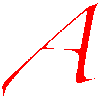



Found your blog and am reading your WHS articles. I’m surprised by some of the oddities that you have experienced. Frankly most of them don’t bother me – as I don’t bother with backups of most of my data (usually have redundant copies of the big stuff that doesn’t change anyways). Your article about media sharing and specifically the metadata tags being overwritten was surprising (again my music library is a mess – and most of my metadata is a mess – so in this case WHS messing with stuff isn’t going to make me too sad – unless it gets it horribly wrong).
I’ve had no problems with the streaming – actually been an awesome feature for me. I had my share of problems with HP’s MSS add-ins – so WHS 2011 has actually been lower stress for me, with more working OOTB thank HP’s solutions (Twonky was a pain!). The speed over WHSv1 DE (which was relatively speedy at first, but became a dog over a few years) is much appreciated – and for me as a developer – IIS7/.NET 4.0 + all the nice add-ins of IIS 7 are a god-send (Application Request Routing means I can proxy to my internal VM server/SVN server).
Of course I’ve only just started using WHS 2011 (got it for $50 from newegg) – so I’m sure it’ll make me mad at some point – but so far – less stress than HP MSS 3.0 software (the dashboard doesn’t take 8 minutes to load!).
Aaron, thanks for the comments. If the issues don’t bother you overmuch then that’s fine. They irritate the hell out of me! Actually, I’m in the process of updating this post, because my backups have now failed. Watch this space for more ranting…
Oh gosh – that sucks. Yeah WHS has always been a bit quirky. Again – so far I’ve been impressed with the media streaming features (no problems yet).
Yeah the backup stuff looked good. The WHSv1 system seemed to work well for me, definitely going to be watching you’re post, since there is a subset of my data that needs to be backed up on a regular basis.
Currently I’m in the process of setting up a Windows software RAID-5 array with 3 1TB disks… currently in hour 18 of the initial ‘build’ LOL (about 80% done).
Great article Geoff,
I have made the switch to 2011 and have also recieved the drive full response,
I am planning to pull the drives with the current backups out of the cycleso as to keep the backups intacked,
Then put a new 2tb into the backup set, i think this makes sense ?
Thanks for the positive response, Greg. As far as I know, you should be able to retire your current drives and add a new drive into the set for new backups. It should work.
Pingback: Backups in Windows Home Server 2011 | Geoff Coupe's Blog
Hi Geoff,
I just found your well documented WHS11 server backup experiences via google. I have similar experiences and views, but I’ve now got myself stuck …. perhaps you have some insight ? Although WHS11 Dashboard shows successful backup and no server or client issues, I’ve now lost all records of server backup is I try to look into details via dashboard, BUT if I use the server2008 tool in the set of Administrative Tools “windows server backup” than all backups are there and in order. This happened following a power-out of a few seconds a couple of nights ago which seems to have screwed up dashboard’s ability to communicate with server2008 backup data in the SQL database.
Another peculiarity ….. I “christened my server” BrosterWHS11 at install and that is how it is known on the network and indeed how it looks in some of the property sheets of the system, but now on the Network (netbios name) it is just called “SERVER”. Everthing other than these two oddities seems to be OK but I’d like to go back to where I was a couple of days ago, but without backups of c: non-existent I’m not sure what to do next …..
Any clues from your experiences ?
Regards, David Broster (Sevilla, Spain)
David, thanks for your comments. I’m sorry, but I don’t have any clues to offer to help resolve your issues. Perhaps you could try posting them as two questions to the wider community of WHS 2011 users, either over at the We Got Served forums or at the Microsoft WHS 2011 forum.
I’ve got 4 drives in my HP MicroServer running WHS 2011 – 2x 1TB and 2x 2TB HDD’s and I have 1 of each configured as Backup Drives but the stupid WHS2011 backup only ever uses the 2TB drive and then complains it’s is low on space despite having a perfectly good 1TB drive sitting there empty.
Any Ideas? (yes it is selected for use by my backup config)
Derek, I think that what is happening is that WHS 2011 will only ever use one backup drive at a time, and won’t backup more than 2TB in any case. It certainly doesn’t span drives so that once your 2TB drive is full during a server backup it will automatically start adding backup data to the 1TB drive.
So presumably, it’s currently using the 2TB drive for backup and that’s becoming full, so it will start complaining about being low on backup space. Because you’ve got two drives permanently connected as backup drives, I suggest you just let it run and see what happens. It may be once the 2TB drive is full, then it will switch over to use the 1TB drive in place of the 2TB drive, but if it does this, then if your backup data amounts to more than 1TB, I think you’ll get a failure once it starts using the 1TB drive.
The issue is that the whole WHS 2011 server backup design is poorly designed…
I am seriously regretting the hell I went through to upgrade to 2011. I am having just as many issues and WHS 2011 is starting to look like Windows ME to me.
Angela, I must admit that WHS v1 “just worked” for me. The only reason I upgraded to WHS 2011 was because of the Server Backup function (WHS v1 only had shared folder backup). Mind you, the Server Backup function in WHS 2011 is dreadfully limited.
I think that’s indicative of WHS 2011 – the design feels incomplete; it doesn’t meet the needs of the target market; the online documentation and marketing material are badly written and contain numerous errors (which are still not fixed) and it has presented many teething problems on installation and running to more users than I would have expected.
WHS 2011 does not feel like a second generation product to me – it’s not much of an advance over WHS v1, and in some areas, it’s a step backwards.
Check out my other WHS 2011 posts – most of them are rants. Not what I would have have wished.
Hello all,
I posted once before (above). I’m running WHS11 on an HP Proliant Microserver with about 1.7TB of client backups and shares on a couple of 2TB drives. I decided to create a single 3TB partition on a new drive and use it for server backup. The 2TB limitation seems not so important since I’m already at 2.2TB used and all seems fine including a recent experimental system drive recovery to a 60Gig SSD. The server backups increment at about 10GB/day so it will another couple of months or so until the 3TB drive is full. My previous experience with a full 2TB drive was much as reported by Geoff and I got awfully consumed as to what was actually happening, so I just put the drive in a cupboard, since it seemed I could restore from it using the native Server 2008 tools (been there, done that).
Thought you should know about the 3TB experiment …..
Regards, Dave Broster (Sevilla, es)
Dave, thanks for adding this info. I must admit, I’m curious to see how this pans out for you. Even though you are using a 3TB drive for the backup, WHS 2011 is supposed to be using the VHD format to make backups with, and this definitely has a 2TB limit… So I’m somewhat surprised when you say that you are already over the 2TB limit… Keep us informed about what happens; thanks.
Nice blog and it helps confirm my fears about WHS 2011’s backup limitations. My 2 TB external drive has just reached the “less than 10% space remaining” point and I suspect once the drive is full, all the server backups will be toast.
On another topic, I have found a couple of significant problems with the streaming capabilities of WHS 2011 (and actually Windows 7 too).
My database of media files for DLNA streaming got corrupted somehow and the some of the files became unavailable to my receiving DLNA devices. I have a couple of DLNA Blu-Ray players that one day could not see my library of Picture files on the WHS 2011 machine. The database seems to be tied into Windows Media Players Library system and for whatever reason the Blu-Ray player could not see any picture files on the server. This corruption occured on my Windows 7 machines too. Rebuilding the library on a Win7 machine seems to have fixed the problem for that particular computer, but it did not fix it on the WHS2011 machine and I still can’t see any picture files on that computer.
The Video streaming on WHS2011 is very poor. Trying to stream standard res DVD’s that I have converted to H.264 files is frequently very pixellated and blurry. I assume this is due to WHS2011 transcoding on the fly. I really don’t see why WHS2011 has to transcode at all as my Blu-Ray player can play the H.264 files just fine from a directly connected flash drive or burned DVD.
Fortunately, I found about about Serviio (http://www.serviio.org/) which is FREE downloadable DLNA server software that will runs on Mac, Linux and Windows (including WHS 2011). It has a very nice Media Library management function and streams videos PERFECTLY with no quality degradation. It says it transcodes the video on the fly too, but if it is transcoding it is using a MUCH more efficient algorithm than WHS 2011. It streams Music, Photos, Videos and has hardware profiles for many common DLNA devices (such as my Sony Blu Ray players) and enables features specific to those devices. I’m going to use Serviio as my streaming software on the WHS2011 machine and disable the built in streaming services (Windows Media Player Network Sharing).
Thanks for the comment, Bezoar. Yes, the media library functions of WHS 2011 leave a lot to be desired. Media Services via the Remote Web Access function in particular is very hit and miss. You mention that you rebuilt the library database on one of your Win7 machines – it sounds as though you need to rebuild the library database on your WHS 2011 as well. With regard to video streaming, there’s a video streaming setting in WHS 2011 that you could try adjusting to see if it affects matters. Still, if you’ve stepped over to Serviio, then you probably don’t want to fiddle about with the media services of WHS 2011 any more.
I have to say that, for me, I can use the base services of WHS 2011 for media over our home network without problems – but I’ve given up on using them via Remote Web Access; just too many issues and problems.
Geoff, I just wanted to leave a note of thanks for this blog and your many helpful posts around the forums. I recently built a new server and moved to WHS 2011 and your posts have helped me past several hurdles.
While I can understand a software product having bugs, I am very disappointed that six months or so after the release of WHS 2011 we still don’t AFAIK have even a technical bullentin addressing the backup issues. It makes me feel like MS has lost their way.
Before reading your post here I thought I knew exactly how I wanted WHS 2011 to do server backups. But now I’m not so sure. Below I’ll list some of my thoughts and a few questions that have arisen as a result of your experience.
1. I definitely think we should be able to backup to multiple HD’s in a rotation scheme. At its simplest, this would be two drives, one that is in the server and the other that is offsite. One thing I noticed about several of your attempted work-arounds is you were required to have both drives on hand. That would be very inconvenient, if not impractical in an ongoing basis. I would expect to retrieve the offsite backup if I were required to do a restore, but not when I am just performing routine management of the backup scheme.
2. “Back in the day” as they say, when I was backing up to tape I had a Daily (incremental) tape, four Weekly (full backup) tapes, and 3 Monthly (full backup) tapes, for a total of 8 tapes in the scheme. But with WHS 2011 it seems what we are trying to do is keep a full backup and a series of incrementals on EACH backup media (disk). I want to rotate my disks between the server and the offsite storage every week, so if I loose the server and its onboard backup (fire, theft, etc.) I have a full backup and incrementals that gets me to within a week of the loss.
3. Given that, how would I want to manage the refresh of the base (full) backup on each of the disks? Perhaps disk one gets initialized at the beginning of odd quarters, disk two at the beginning of even quarters? That way I could recover to at least 3 months ago at any point in time.
4. Of course, WHS 2011 is incapable of doing any of this at the moment. All of this has me wondering if there are any decent 3rd-party backup products that could be used in the WHS 2011 environment.
Jerry
Jerry, thanks for your comments and questions. I’ll reply to your points tomorrow, when I have had time to get my thoughts in order. Until then…
Jerry, with regard to your point (1): I had that problem of needing to have both backup drives present when I was trying out server backup using external drives connected via USB. When I eventually moved over to using removable drives in an ICY Dock enclosure, that issue went away. So now, I am able to rotate hard drives.
With regard to your point (2) – as far as I can see, you are right: each of my backup drives holds its own full backup and incrementals. They are NOT spanned across drives in any way.
For point (3), the drives don’t seem to get (re)initialised on a regular periodic basis (e.g. every quarter), but some time after they get full. I say “some time after”, because they do seem to hobble along for a while when they have only a few GB left free, and then suddenly they will be reinitialised and a new full backup will be taken. What triggers this, I have no idea… I suppose if you had three drives, you could use one to take a backup every three months, and use the other two on a weekly rotation basis.
For point (4), I’m sure that there are products out there, but I haven’t bothered to track any down, since I can live with using a combination of the Server Backup for critical data and SyncToy (or Allway Sync) for non-critical data. One thing to check would be whether the products work as an Add-in to the WHS 2011 Dashboard. I suspect that most of the available products will run with their user interface on the Administrator Desktop, rather than in the Dashboard.
Geoff, your responses to my points 2 and 3 considerably ease my concerns and I’m going to start down the same path you have blazed. Specifically, knowing that each disk has the full and incrementals is helpful. It would be nice if WHS 2011 gave us more control over when it reinitialises the server backup drives, but I can live with what you described for now.
I’ll be sure to post back here if I discover anything new, or if I get things so screwed up I need sympathy and/or consultation ;-). Thanks again for your insights.
Jerry
Geoff, I see that Cloudberry now supports block level backups to local storage and it is a WHS 2011 plugin, available for $29. Have you looked at this? See here for more info: http://usingwindowshomeserver.com/2011/11/11/whs-add-in-update-cloudberry-backup-updated-to-version-2-5/
Jerry, no, I haven’t looked at it closely for a while. The last time I looked, their focus was primarily on Cloud storage, which I found horrendously expensive if you want to use it in a serious way.
If they are now starting to improve the functionality of the local storage capability, then I should take another look.
Thanks.
Geoff … thanks again for all of your great research … Did you know that your snowflakes drifted all the way down your web page? I knew that you were looking for something else to do. 🙂
Anyway … unfortunately my experiences are very, very similar to yours. I agree with you that “WHS 2011 does not feel like a second generation product to me – it’s not much of an advance over WHS V1, and in some areas, it’s a step backwards.” It almost appears that Microsoft fired the V1 team, and put some college grads on 2011 … it just does not appear to be well designed and tested. Maybe the underpinnings are better … but the UI and the “home server” operation is way more complex to operate than V1.
Anyway … my request for assistance is …
I don’t understand why backing up my C:\ (system) drive (28GB) and my D:\ (client backups) (202GB) – a total of 230GB … uses 700GB on my Server Backup drive.
In your write-up, (I think that) you indicate that WHS 2011 is doing server incremental backups (incrementals of what?) … I thought that the client backups were incremental backups (from my understanding of V1 … each daily backup just stores the differences from yesterday – and additionally common files between client computers are only backed up once – which explains why the client backup is so small)?
So is WHS 2011 it doing incrementals of the incrementals? Why would it do that? When I did manual backups of my WHS V1 system, the 230GB backup would have been 230GB on the backup drive.
From your experience knowledge can you clarify why 230GB of data uses 700GB of backup space?
OK, I will do my best to explain what I think is happening, but that’s not to say that this is the real reason, of course…
You’ve got two backup operations going on: the client PC backups being taken to the server, and the server backup itself, which includes the D: drive (where the client PC backups are held). Both of these use a combination of full and incremental backup operations. That is to say, the first backup in a sequence is a full one-to-one copy (sort of – see the note that follows), and subsequent backups are only copies of the changes to the original. I say “sort of” because while the server backup is looking at things at a file and folder basis, the client PC backup looks at file clusters – i.e. a more fine-grained view of the contents of the client PC drives.
Let’s simplify things for the moment by just considering the server backups. As you say, these will be the contents of your C: and D: drives on your server, which at any one time equals, let’s say, 230 GB. So, the first server backup is a full backup of 230GB. Subsequent to that, your WHS 2011 server, by default, will take two backups every 24 hours. If these were to be full backups, then in less than two days, you would have exceeded the 700GB that you are seeing on your backup drive (230 + 230 [day 1] + 230 + 230 [day 2], etc.). However, the server backup uses a full+incremental technique, so following the first full backup of 230GB, the subsequent backups are only of those files that have changed, Unless you are totally changing the content on your server every day, these changed files will be a fraction of the static 230GB. Nonetheless, over time, these changes will mount up.
There is a significant difference between the server backup function of WHS 2011 and the shared folder backup function of WHS v1. And that is that in v1, (as far as I’m aware) you could only restore the last state of the shared folders. However, in WHS 2011, you can restore to any previous timestamped state of the server. That’s because of the way, and the number, of the incremental backup snapshots are taken and held. This ability to restore to any point previous in time back to the first full backup means that more information has to be held, and this – I think – accounts for the 700GB being taken up. WHS 2011 will just carry on taking two backups of the server every day until the physical space available to it on your backup drive is filled. At that point it will attempt to prune out old backups.
I think that this is what is going on with your server. The more changes that occur over time (either on your client PCs or in the shared folders on the server), the more incremental data needs to be stored on the backup drive to handle the timestamped restore feature, and this will also contribute to the total amount held on the drive
Geoff,
Do you not sleep? 🙂
I generally agree with your analysis (as I have a 700GB backup) … but …
My C:\ Server drive should not be changing (hardly) at all (28GB) …
And my D:\ client backups are already incremental backups (surely we are not doing inremental backups of incremental backups).
Another point is that I have shadow copies turned off on the D:\drive … but even so, why would the server be making incremental backups of the client incremental backups? I can restore to any file in any incremental backup (can’t I?).
My C:\ drive should be stable at 28GB. My D:\ client backups should change by MBs per day (unless I do some phenomenal amount of changes – which I am not).
So I still think that my server backup should be 28GB (C)+ 202 GB (D) = 230GB … After all … these are all my daily backups … what other files can be created from these?
Hmmm … but then you mentioned shared folders – which I did not mention because I didn’t think that they were related. Here’s why …
My shared folders are on an E:\ drive which I have not put in the “Server backup” configuration (I also have an F:\ drive where I back E:\ up using a separate process – another discussion). See the diagrams (mmm … can’t upload … but they show C:\ and D:\ only being backed up).
So I maintain my confused status … My C:\ (system) drive is 28GB and basically stable. My D:\ (client backups) is 202GB with MB changes already being incrementally backed up inside the client backups. Shared folders are not on C:\ or D:\ and are not supposed to be being backed up. So I should have a total of 230GB on the backup drive – expanding a little each day.
But I am burning close to 700GB on my Server Backup drive – and it doesn’t make any sense to me. Certainly a lot more confusing than WHS V1 … at this time I am almost ready to go back to manually backup up the server like I did in WHS V1.
Thanks for letting me rant … If you have any other clarifications based on me not backing up my shared folders … and not having shadows on D/E/F … feel free to enlighten me 🙂
Oh … and of course … now (at 22:58 EST) I have the “Free space is low in Server Backup” warning … and I can’t even tell what is in my danged backup 😦
Er, yes, your server backup *is* taking “incremental backups of incremental backups”. It’s what it does… If you RDP into your server desktop, you will be able to look inside the folder used to hold the Client PC backups. In my case, I see a whole series of files with names of the form DATA.4096.x.DAT, where x is a number running from 0 to 117. Most of the files are 4GB in size, most were created back in May 2011, and all of them get modified every time the Client PC Backup runs. So then the Server Backup will take incrementals of these files for its own backup.
I agree that there probably shouldn’t be large changes happening, but the server backup will just carry on filling up your 700GB until it’s full. It sounds as though this is happening faster than you expected, as though something is causing large changes in your server, which then have to be backed up.
You can take a look at what’s going on with your server backup. RDP into the server destop, and start the Server Manager – it’s the icon pinned to the Taskbar between the IE and CMD icons. Under the Storage section of Server Manager, you’ll find Windows Server Backup – use this to browse your backups and look at how your backup disc is being used.
Well … this is just wild … I composed another response … but then looked at some more data. So this is my current thinking – which, if you have time, please feel free to clarify some more. Also feel free to tell me to stop monopolizing your blog whenever you like. My intention is not to correct you … I am looking for clarification for my understanding. 🙂
I looked at my Client Computer Backups folder (199GB). As you stated, it looks like virtually every file in the folder was updated today – certainly every one of the 4GB .dat files is updated.
So are you suggesting (or telling me) that for the full server backup Microsoft:
1) Does an initial server backup of all the .dat files … and then …
2) Twice a day
i) Does a differential comparison between yesterday’s and today’s .dat files … and then …
ii) Backs that differential dataset up to the Server Backup disk? (hence the expansion to 700GB!)
So Microsoft (as you stated) is doing incremental backups of the incremental backups – ouch!
So have I got a (close to) correct understanding now … or am I still off beam? 😐
So assuming that I have now got the picture (which I am not certain of) … Microsoft would use this method to:
1) Minimize the amount of data being backed up twice daily
2) Minimize the time taken for the twice daily backup (because my method of backing up the whole client folder would take overwriting 202GB twice per day as virtually every file changes)
3) But using this “incremental backup of the backups” method:
i) Burns disk space relentlessly
ii) Makes it very difficult to determine if the backups will work (I don’t know how often you played with Symantec Ghost and similar imaging systems, but they were notorious for having a single file corrupted and that would destroy a complete backup)
So I fear that I am now on a “snipe hunt” (I threw that in because I know that you like to use obscure quotes). I wonder what it would have taken to build the incremental backup file structure such that only a few .dat files would change daily. Then “my” complete backup scheme would work in minimal time … and minimal disk space.
And now I guess that we are trusting that this imperfect backup scheme (which you described in this blog) has got our data … safe and secure. And when the system erratically “clears down” the server backup disk to recover disk space, we can trust it implicitly. So now I am really nervous – given the other anomalies in the system. 😦
Thanks for humoring me.
Well, let’s say I’m strongly suggesting that the mechanism used by the Server Backup is as I’ve described (and as you summarise). I’m not telling you that this is the case, because I’m not privy to the internal design documents used by the WHS 2011 team.
On the assumption that the mechanism is this way, then the points 1,2,and 3 that you list are valid. Point 3 is the tricky one, of course.I have never had to do a full restore of the server, but I have had occasional need to restore individual files and folders from a particular timestamped backup. The restore process has so far worked for me. I think it’s also worth pointing out that WHS 2011 is simply using the underlying Windows Server 2008 R2 backup mechanisms, which have been used in hundreds and thousands of Enterprise systems for their backups on a daily basis. I would think that the risks are fairly minimal these days as a result. While Murphy’s Law is still valid, I’m not really losing any sleep over it in this particular instance.
10-4 … Thanks for all of the useful information. FYI … I did do a full Server system disk restore on my WHS 2011 system a month or so ago … it did work (pretty well).
I guess that I will back off and let the system roll as is – and try not to worry about it :-).
Signing off … for now …
Hi Geoff, I posted before when I was also somewhat mystified with the server backup regime. Clients are backed up in blocks so that in the case of multiple clients that have similar operating systems and applications installed, only copy of the block is written on the server – along with a map of which client uses the block – it works perfectly well for me and 4 clients at home and grows in total size roughly proportional to the changes / additions of clients as far as I can see from my experience.
For the server backup ….. a few new facts emerge (mainly from reading Microsoft stuff). Each hard-disc has its own image in the back-up along with extra stuff to allow bare-metal recovery. The 2TB limit is PER DRIVE or drive image for the VHD image format used in the backup. I put my shared folders across 3 physical discs each split into smaller drive partitions all less than 2TB each. Since the individual VHD images cannot exceed 2TB this is the only restriction in terms of the target back-up disc. Hence my 3TB server backup works fine and is now almost full. The clean-up management works on the individual VHD’s and when they are reaching their capacity limit (i.e. 2TB). You have to try quite hard to force this to demonstrate it’s OK, but I did it last week by moving my big folders onto a single 2TB drive until it was 90% full, and the corresponding VHD struggled and started to clean backups. As mentioned all this is just the standard fascility of Server 2008. THe biggest confusion is when you start to look at the underlying command line tools to manage the backups, systemstatebackups and shadowcopies. Then you need a brain the size of a planet to figure out what to do (if anything).
So that leaves me with two thoughts …… (i) it would be nice if someone competent would write an add-in to give a GUI (WHS simplicity) interface to help better understand the serverbackup set. The second thought (ii) …. I’m in the process of moving to an SSD, actually it doesn’t matter whether it’s SSD or not, you can only do a bare-metal rebuild onto discs the same size or bigger, irrespective of how much space you occupied on the discs. Hmm …. there seems to be no way to compact yourself into a nice operating system space, since the restriction above is at the physical not partition level. So then comes the brilliant idea of a clean install, but then how can you migrate your client backups, your server backup …. since everything is coded into disk identities, it simply doesn’t seem to work (so far) .,… I’ve tried lots of nice simple cheats. Its easy to cheat with the data ….. (unplug real data discs, replace with empty discs, move the shared folders and swap back the discs – voila. But this doesn’t work for the clients or the server backups which are catalogues (I think) in an SQL database somewhere in the heart of the Server2008 with no indications how to export or import the catalogue data migration is tough.
Any thoughts ?
David
David, thanks for this. Interesting. The bit that leapt out at me is that you say that the 2TB limit is PER DRIVE. Thus, you are saying that, providing my backup drive is big enough, I could have multiple VHD files on it, each being up to 2TB in size; e.g. with a 4TB drive, I could have two 2TB VHDs held on it when using the WHS 2011 server backup..
That hasn’t been my understanding up until now. I had thought that the WHS 2011 server backup utility would only create a single VHD on a backup drive. This VHD can hold multiple virtual discs, but since the 2TB limit is being driven by the VHD format itself, and the backup utility only creates a single VHD file, I’m still hitting the 2TB limit of data that can be backed up from my server.
As I say, interesting…
Geoff,
I continue to try to get more facts on backup … I have some questions for you about your setup if you have some time … I am assuming that you still have two server backup drives:
a. How are they connected? USB, Firewire or eSATA?
b. From my research … eSATA will not work well for server backup as WHS 2011 has no drivers for eSATA and hence it is difficult to swap out? Is that your understanding? I can uninstall the drive from the Device Manager … but that is painful.
c. How do you swap your drives out? Do you just unplug them (sounds dangerous)? Do you safely remove them? Some other method – please clarify? If your hardware has a “disconnect and unplug” switch, what would you suggest us mere mortals with USB drives do?
d. Windows probably recognizes the drive when it is plugged in. Does WHS 2011 recognize the drive as a server backup drive automatically when it is swapped in? If not, what do you do to have WHS 2011 acknowledge that it is a backup drive? Do you run through the WHS 2011 wizard every time?
Hi dszigeti, the answers to your questions are:
a) None of the above. I’m using an internal ICY Dock enclosure that takes standard SATA HDDs. This is just connected to a SATA port on the motherboard.
b) Since I need hot-swap capability for the ICY Dock, I’m running SATA in AHCI mode, rather than IDE emulation mode. You need to select this in your BIOS.
c) Yes, you just yank the USB cable when you want to disconnect. I agree it sounds dangerous, having grown up on earlier versions of Windows where you needed to disconnect hardware safely, but it’s your only option. WHS v1 had an explicit “disconnect drives” command in the console – that’s gone in the WHS 2011 Dashboard.
d) If your external drive is already formatted, then WHS 2011 will add it as a storage drive automatically – not as a backup drive. I *think* that you can use the “Show all disks that can be used as Backup disks” checkbox in the Server Backup wizard to get WHS 2011 to offer it to you as a backup drive. If that doesn’t work, then you need to use the Disk Management tool in Server Manager to delete the partition(s) on the external drive. Then the wizrd will work, and show you the drive. Once it has been added as a backup disk, then WHS 2011 will recognise it every time it’s plugged in automatically. That’s how I can swap my backup disks without effort.
Geoff … Thanks again for the info … I remember that you mentioed the ICY somewhere before.
Hmmm … this leaves me with more (possibly rhetorical) questions though ….
I am running AHCI (I think) but Microsoft indicates the “safe removal” of eSATA in not available – and that’s what I see on my system. See: http://support.microsoft.com/kb/961078.
For your setup, I guess we know when th backups are occurijng so pulling the drives out when outside of the backup times might be OK. But I would be worried about pulling the drives in the middle of a backup. You could try the Device Manager uninstall – that does work for my eSATA drive.
As I want to move my drives offsite I also want them encrypted … so that will add another interesting wrinkle. But I am thinking of TrueCrypt automounting the Server Backup drives. I’ll inform you how that goes.
dszigeti – that Microsoft KB warning applies to Vista and Windows Server 2008. However, WHS 2011 is running on Windows Server 2008 R2 – a later OS, so I am pretty confident that you’re OK.
You’re quite right that it certainly doesn’t sound like a good idea to pull a drive when a backup is in progress – that’s just asking for trouble.
There’s no access to the Device Manager within the Dashboard – you have to RDP into the server desktop – and this defeats the whole idea of having a “Home” server in the first place. Really, all the admin operations should be available via the Dashboard. The fact that many of us end up using RDP to get to the underlying server OS is, to me, a sign of failure in the design… but that’s another story.
There’s a whole thread on encryption on the We Got Served forums, might be a useful read:
http://forum.wegotserved.com/index.php/topic/19783-encryption-on-drives-for-physical-security/
Geoff, thanks for pointing out that I am on R2 … but still, my Thermaltake ST0005U eSATA external drive enclosure does not allow a safe removal. I will recheck that I have AHCI set in the BIOS … and maybe the Device Manager as well.
I agree with your comment that having to RDP into the box as much as I (we) do is not good. I do run a home built, headed unit … so it is not a “problem” but, as you elude to, a flaw in the design.
I also find that Advanced Admin Console 2011 is a very useful addin and I think that it gives you access to the Device Manager thru the dashboard.
I’ll check out the link for encryption … thanks.
Technically, there’s no need to use the “Safely Remove Hardware” tray icon because by default, WHS turns on the “Quick Removal” policy (i.e. disables write caching) for external drives.You just have to make sure there’s no activity to them (easy for backup disks since if a backup isn’t running, nothing should be writing to them). A bit disconcerting at first, but I’ve done this for months with no ill effect.
Although I’m not familiar with WHS 2011, I do know that it uses the same backup as plain old Windows Server 2008 R1 and R2 (and Small Business Server 2008 and 2011). Personally, I like using a separate PCIe SATA controller card with a Silicon Image chipset, as they seem to support hot-plugging quite well.
As for running out of disk space on your backups, generally the way the backup works is this:
– First time backup to a new drive: Full backup
– Subsequent backups to same drive: Incremental backup unless either
a) A crapton of data changes between backups (something like 10% of the total data being backed up) or
b) the shadow copy gets lost somehow
Once the drive gets low on space, it will delete the oldest backup copies to make room for new ones…unless deleting all the incremental copies still won’t provide enough space to finish the backup…then you’ll get an error.
Killer B … Thanks for your comments.
Well I did make some progress since the last post … I am using a small program called HotSwap (free) that allows me to safely disconnect the drive. I also have found (but not tested) a program called Zentimo ($) that may also allow me to swap the drive out.
When I moved the drive to an external enclosure (it was internal) the drive would not spin down – it was always very hot. I unchecked drive caching, and now the drive seems to spin down correctly and is normally cool/cold, except after backups.
Even though my complete server + clients backups are only 300GB … my server backup drive (750GB) is full and continues to warn me of such. It seems to clear down space and maintain the backups automatically.
I am still not sure that I like the idea that the server backup drive is making incrementals of the incrementals. As I previously posted, if the server only needs 300GB to back up my systems, I would expect that the backup drive should only need 300GB. So I am not ecstatic about this method … even though I may understand why they do it – see my December 11 post.
I have not had enough time to engage an “offsite disk” TrueCrypt backup yet. One potential problem that I don’t understand is how to use an encrypted drive for recovery? When Windows goes to read the drive is will see only encrypted data (garbage) … so I am (theoretically) working the problem in my (very few) spare cycles. One solution would be to decrypt the drive … Another would be to copy the “open” drive data (but I am not sure that the newly created disk would have the correct format).
Hi Geoff, with some research, I discovered the commands needed to delete old backups off the currently mounted server backup disk. I alternate between two USB-attached disks for my server backups. When I swap disks, I run a command file to the DISKSHADOW utility to clear out the last 30 days of old backups (essentially by deleting the oldest 60 shadow files). While this deletes the backups, the catalog doesn’t get updated until the next backup runs. Here’s a summary of how the commands work:
1) Login to your WHS server using Remote Desktop Connection.
2) Launch Accessories > System Tools > Windows Server Backup
3) Under All Backups, click on View Details and note the GUIDs for your backup volumes. For my two disks, these are:
WHSBACKUP1: \\?\Volume{cfc9f0c2-b32e-11e0-a456-78acc0f79053}
WHSBACKUP2: \\?\Volume{38f0c0ef-b389-11e0-9ecc-806e6f6e6963}
4) In a command prompt, launch diskshadow, at the prompt, use the “delete shadows oldest” subcommand followed by the GUID of the backup volume. For example, to delete the oldest backup from the currently mounted WHSBACKUP1, issue the subcommand
delete shadows oldest \\?\Volume{cfc9f0c2-b32e-11e0-a456-78acc0f79053}
5) Rinse and repeat for as many oldest backups you want.
There is a subcommand that allows you to delete a specific shadow file, but you have to use the “wbadmin get versions” command to find those. It’s just easier and effective to just kill the oldest ones, because that’s what you want anyway.
Putting the delete shadows oldest subcommands into a file and running them in batch is more convient, e.g: diskshadow /s commands.txt where the subcommands are in commands.txt. Once you’ve created this file, you can run it anytime you want to kill old backups (the GUID’s don’t change) on the currently attached disk without having to jump through the hoops you describe above.
Credit to this article which I found very helpful: http://blogs.technet.com/b/filecab/archive/2009/06/22/backup-version-and-space-management-in-windows-server-backup.aspx
Hope this helps others. I wish Microsoft had put a nice GUI front end to killing these old backup instead of folks having to resort to the command line utilities.
Cheers,
Jon T.
Jon, thanks very much for this. I’ll give it a whirl! As you say, it would be nice to have a GUI front-end; but in its absence, thank you for delving into the command line utilities!
A follow-up: it appears the concept of what’s the “oldest” shadow copy changes only when the catalog gets updated after a backup. I thought I could repeat diskshadow “delete shadows oldest” subcommands to my heart’s content, but the second and subsequent times, it fails which tells me it’s trying to delete the same shadow copy it already deleted the first time you run the command because “oldest” hasn’t changed in the catalog. Sigh. So, I’ll either do one of two things: a) set up a script to run after each backup to delete the oldest shadow copy, or b) develop a clever script to take the output of the “wbadmin get versions” command and shape it into diskshadow “delete shadows id” subcommands to kill the oldest N specific shadow files all at once. Double sigh. In my long-gone unix days, I could write such a script using grep/awk/sed in my sleep.
A follow-up to my follow-up: For several months, I was manually cleaning off old backups when swapping server backup drives to make sure there was enough space for new backups since, as you wrote above, WHS 2011 wasn’t automatically deleting the old ones. Just for giggles, when I swapped the backup drives (I use two) this month, I decided to leave it alone and wait until it filled up to see what would happen. Well, lo and behold, the automatic deletion seems to be working for me now! I still get a warning alert that the drive is almost full, but as the server backups run, the oldest backups are being deleted to make enough space. I wonder if this got fixed somewhere along the line in one of the patch roll-ups. I can’t seem to find anything specific on this via a Google search. I won’t take a gift horse in the mouth 😉
Jon, no, the behavior you describe is what’s supposed to happen, and has been the case since the product was released. The trouble is, that the deletion doesn’t always occur. In the last month, both my backup drives don’t seem to be getting cleaned up, I just get a string of backup failures when the drives are full. I’m having to manually remove the drives from the backup and reintroduce them as fresh drives, so that WHS will wipe them and start again…
Jon, thanks very much for the info. After much research tried this and it worked.
Cheers
Graeme
Geoff, thanks for all this useful info.
Cheers
Graeme
Hi Geoff, very interesting read, and definitely advanced warning :).
I do have one or two questions though, I’ve noticed that WHS2011 insists on formatting the drive where backups will be stored, and subsequently that drive no longer appears as part of the server, so you cannot browse it. For the interests of being Curious I pulled the usb drive and tried it on my windows 7 setup only to be told access denied.
My big concern is that should (and god forbid) the servers hard drives fail, like they did in the Dell poweredge recently :@ and I reset everything up, how would MS then expect me to restore from said backups? Considering that to connect in the first place results in a format.
Now if only there was a way in which to explore the backup drives like ntbackup in 2003 allows you to do.
Hmm scratch that, it would seem that the option to store it on a regular usb hdd that anyone can access is an advanced option. But in finding this I have found you cannot have multiple schedules. EG a daily backup for Data Mon-Sat with a full system backup happening once a week on Sunday, unless this option is pretty well hidden too 😉
Thomas, the drives used for server backups get formatted as VHD. These can be mounted on a Windows 7 system using the Disk Management tool. See http://www.online-tech-tips.com/windows-7/mount-vhd-windows-7/ This way, you can read the drives, and it’s what the server itself does in order to use it in the backup mechanism.
And yes, you are right, you can’t have multiple schedules in the server backup function of the Dashboard. Really, it’s pretty brain-dead…
Ah thank you Geoff, you’ve just taught me something new 🙂
But indeed, multiple backup schedules is a basic concept as I would normally have an unaltered server running, so only data needs backing up, then back the server up entirely once a week or two so I have the latest snapshot including all updates etc.
But thank you Geoff again 🙂
Geoff et al,
Well it seems like you have attracted a lot of interest in this thread … it gets better every day! 🙂 It’s still a pity that Microsoft doesn’t feel that it needs to support us more …
A slightly different subject … but still on “reading disks.” I used to take a backup disk into work as an off-site backup (when I used V1). The disk was encrypted (TrueCrypt) so that others would not be able to see my data. I can’t quite see how I can get this scheme to work with WHS 2011.
I can 1) format a TrueCrypt disk, 2) mount it, 3) have WHS 2011 run backups to it and 4) dismount and 5) take the disk into work. All is good.
My question for you learned lot is …
If my system crashes, I can retrieve the physical disk from work … but after I boot up from the WHS 2001 DVD how can I 1) mount it so that 2) the WHS 2011 can retrieve the recovery data?
Hmmm … I might just answer my own question … comments on better solutions would still be appreciated though …
See Using Bitlocker with server backup
http://onlinehelp.microsoft.com/en-us/windowshomeserver2011/hh228214.aspx
The Microsoft solution is to decrypt the drive prior to restore … Ouch! that could take a while.
Sorry, Aussie_Z, but you’re venturing into realms that are way beyond my knowledge, so I have no suggestions to offer! Hope something or someone comes through with assistance for you…
I tried BitLocker To Go and is works. See http://social.microsoft.com/Forums/is/whs2011/thread/7df9d133-ce36-4c80-a43c-7e10ca9d85b1
Ha! You think it’s bad with WHS 2011? SBS 2011 Essentials works the same way!
Try explaining to a customer how and why they need to manually delete backups so they can have good backups, when the previous version of SBS maintained bacukps automatically?
And double insult – the new backup INSISTS on writing to an external drive, not a network share! Ugh…
Thanks to Geoff for pointing out the VHD information. I’m running SBS in a VM, and with my old version of SBS 2003 I was able to backup to a network drive. I have a Windows Home Server that I implimented mainly to backup the workstations, but it was easy to toss some extra disks in there and target it for backups from the SBS 2003 box. I then used CrashPlan Pro to, once a week, automatically sync the Friday backup to another server off site.
I was looking forward to crafting something similar with Server 2008 – with the advantage of the differential backups from Server 2008 vs. the full backups for every bacukp with Server 2003. Ha! I should have known it wouldn’t be that easy…
Some great links in the comments and more good stuff to ponder.
No wonder MS is ditching Volume Shadow Copies in Windows 8/Server 8 and going to versioning. I still hope it integrates with VSS and at a low level can just record the bits within files that change and not maintain whole new copies of files like Apple does with TimeMachine….
So if I don’t have any External drives available, and don’t trust the people in the office to rotate them out properly anyway, are there other methods that will work for backing up the important data from the server? Preferably via some sort of “Cloud” based backup option.
I can manually choose the shared folders and the location of the client backups. However I heard there’s also some database or something that you need in order to make the client backup files useful?
So if I install Mozy or Carbonite or something like that, and have to manually pick and choose which files/folders from the server get backed up, what all do I need to select so that if the building burns down, I can reinstall WHS 2011 on a new server, put the client backups wherever they need to go, and then restore all the files back out.
I’m installing WHS in a church office with very technically challenged people so I need to make this as automated as possible.
Mike, I’m not familiar with either Mozy or Carbonite, or other cloud solutions such as Cloudberry. So I’m not the best person to ask. You’ll probably have better luck asking over at the WeGotServed forums, e.g. in http://forum.wegotserved.com/index.php/forum/188-computer-and-server-backup/
The issue for me is that Cloud storage is an ongoing cost (and it ain’t cheap if you’ve got even a reasonable amount of data), whereas buying an external drive, or a removable drive is a one-time cost. That’s why I’ve never implemented it.
First off, thank you for sponsoring this blog.
I’m new to WHS. I’ve read in your blog and elsewhere of the problems with using the WHS backup feature.
I have a home network which consists of 3 Win 7 Computers. It was my intention to build a server based on WHS 2011 for home network file, print, media and backup duty. My question: Given the WHS 2011 backup issues is there anything which would prevent me from using a stand alone backup program, say Norton Ghost, on each of the network clients and backup each to a designated WHS hard drive? I intend to build the server using a hardware Raid 5 array adapter and five 1TB enterprise drives for storage with a separate 500GB drive for C:\ .
I apologize if I’m knocking on the wrong door
Sincerely,
Jim M.
Jim, I think it’s important to distinguish between the two types of backup that WHS 2011 offers: backup of client PCs, and backup of the server itself.
As far as I’m concerned, it’s the server backup function that is brain-dead in WHS 2011. The client PC backup function is pretty damn good (with one limitation, which I’ll return to), and far more efficient (single instance storage for multiple PCs) and easier to use (in my opinion) than having to manage three separate instances of e.g. Norton Ghost backups.
The client PC backups do not have the 2TB limitation that the server backup has, providing you have sufficient pooled storage on your server to hold the client backups folder. The issue you are then faced with (which is also the case if you were to use Norton Ghost to create backups on the server) is how do you take a backup of the client backups… If the total amount of client PC backups exceed the server backup limit of 2TB, you’ll have to find an alternative for the built-in server backup function of WHS 2011.
Of course, you may consider that “a backup of the backups” is going too far; many people do. After all, the risk that you will lose both the client PCs data and their backups on the server simultaneously is low; it’s the risk of e.g. fire, flood or theft occurring with your systems. However, even though the risk is low, some people (myself included) like to hold offsite backups of critical data to cover that risk.
The current limitation of the client PC backup technology is that you cannot do a bare metal restore of a client PC that uses EFI and GPT discs. WHS 2011 will take backups, and you can restore files and folders, but you can’t do a bare metal restore (which is also much faster than restoring files and folders). It’s not a limitation for me, because none of my PCs currently use EFI/GPT, but new PCs are adopting that technology, which makes it an issue for the future, as far as I’m concerned.
Geoff,
Thank you for your reply. I appreciate the short course. It was a good starting point for understanding the WHS backup scheme. And after several hours of homework on the web, I think I know enough now to get into trouble again.
My home network server and two of the three Win7 platforms are BIOS/MBR based. The third is EFI /GPT based. Are you familiar with FarStone’s “TotalRecovery 8 Pro” client backup/recovery software. Their blurb states it’s capable of Bare Metal backup and recovery and that the software is compatible with UEFI/EFI and GPT/Dynamic disks (http://www.farstone.com/software/totalrecovery-pro.php). If it does what it says, at $35, it will take care of my odd ball EFI/GPT system. However their server backup solution “Total Backup Recovery Server 8”, at $569, is priced at Enterprise support and way out of my league.
Exposing my ignorance again, is it possible to dual boot into Win7 on a WHS 2011 system?
Thank you again.
Sincerely,
Jim M.
Jim, sorry, I’m not familiar with the FarStone product, so can’t comment on how good it is. $35 seems a reasonable price to cover the EFI/GPT system. The only thing that you might want to check is whether in fact you can have both FarStone and the WHS connector/backup software coexisting on that particular client. I’m pretty sure that I’ve read cases in the WHS forums where Acronis backup software conflicted with WHS 2011 backups and caused some issues.
If there is a conflict, then it would be better not to install the WHS 2011 connector on that particular PC. You’ll still want to connect to the WHS for accessing Shared Folders though, so you’ll need to create a Windows Credential for this (on your client PC, go to Control Panel, User Accounts, Manage Windows Credentials and set one up there).
Re your question on whether it would be possible to dual boot into Win7 on a WHS 2011 system – I’m not sure. It probably could be set up that way. But I run my WHS 2011 as a headless system, so I wouldn’t be able to dual-boot, even if I wanted to. You might want to ask this question in one of the WeGotServed forums…
Geoff,
My thought was that if I could do a Win 7 boot into the server I might be able to then either bkup or clone the system and client drives as a work around. I know this would be clumsy but, if it’s possible, until this WHS 2011 issue is resolved in a more tidy fashion, it woulld be less so than loosing the system and starting fresh. Thank you again and I will take the question to one of the other forums.
Sincerely,
Jim M.
Hi Geoff, I’ve found this blog as I an a new convert from WHS V1 to V2 (this past weekend actually). I really liked the DE & pooling features so was wanting to have them in my new WHS2011 box. I tried Drive Bender and Drive Pool (separately) and both corrupted my system so bad I needed to reload shortly after configuring them to my needs\wants. Luckily, my data was on another drive so nothing was lost 🙂 I guess my only option now is to backup the backups and valuable data to another Drive so in case the worst case scenerio happens?? So far, WHS 2011 seems ‘ok’ however the failure of the DE replacements have left a bad taste and am rather nervous of my migration goals.
Thanks for your openness and non-bias opinions and support for us folks out here!
Hi Jim, sorry to hear about your bad experiences with DE replacements. I’ve come to accept the loss of DE in WHS 2011. I have neither RAID nor a third-party DE replacement on my system. I’m just following the KISS principle. While it has meant having to plan how I distribute my data across my drives (and subsequently manage it), at least I haven’t had any nasty surprises. And yes, I have had to put in a proper backup plan; but then again, RAID and DE never were a proper backup solution in my view anyway…
Pingback: Fun and Games With WHS 2011 | Geoff Coupe's Blog
Hi Geoff,
Thanks for a really interesting blog!
I was wondering if you have had problems with client backups? I used WHS v1 earlier and this was never a problem. I can backup MS XP clients, but the Windows 7 client fails every time. The only thing that differ is that the C: drive is a SSD disc. Have you any experience of this?
BR Mike
BR Mike – it could be that the Windows 7 PC is using UEFI/GPT technology, rather than the older BIOS/MBR tech. The problem is that WHS 2011 cannot backup/restore client PCs that use system discs formatted using GPT rather than MBR.
Do you find that the backup fails at 1% of the backup being completed? That’s usually the symptom that signals that it’s a GPT issue…
Hi Geoff,
Thanks for a quick reply. Yeah, the backup stops after 1% 😦
How can I check if Win7 uses UEFI/GPT? If it does, can I change it?
BR Mike
UEFI is the modern 21st Century equivalent of the old BIOS of PCs, and GPT is the modern replacement of the older MBR – both methods of partitioning hard disks.
If you go into your UEFI setup before Windows boots, you should be able to see how your SSD has its partitions setup – either GPT or MBR. My guess is that it will be GPT. Some motherboards allow you to change this to MBR – but apparently not all…
The problem is that if you change this, you’ll also have to do a fresh install of Windows as far as I know. I’m not the best person to ask about this, because I’ve never had to do this. I suggest that you Google/Bing for step by step instructions. Good luck!
There’s some more background about this issue over WHS not supporting GPT discs here: http://forum.wegotserved.com/index.php/topic/24174-computer-backup-with-uefi-gpt-guid-partition-vss-error/
Oki, thanks!
One of the great things with WHS v1 was the easy restorefunction. Do you know if there is another way to make easy (complete system) backups? In Win7 I have noticed that there is a function for backup management. Even the option for a system copy is available, but will that do the same job as the client backup function on WHS v1, or do I have to install Win7 all over again before I will be able to restore?
BR Mike
I’m really not sure. Windows 7 does have a system image backup/restore function, but what will happen if you take a system image of your SSD when it’s in GPT mode, and then try and restore it to the SSD when it’s in MBR mode, I really don’t know.
You might want to ask this question in an online forum…
Sorry that I can’t be of more help…
No problem, thanks for your replies. From what I can understand from your answer, I could use the win7 backup/restore function instead of whs 2011 for my client computer? If I save a backup to the whs server I should be able to restore the client again, if I still use the GPT mode, right?
BR Mike
Well, there’s a few caveats to be aware of.
First, it depends on which version of Windows 7 you have as to whether you will be able to make an image backup to a shared folder on your WHS 2011. If you have Windows 7 Home Premium, then the Windows 7 Backup application can only use an attached external USB drive. If you have the Pro or Ultimate version, then you can also use network drives – e.g. a shared folder on WHS 2011.
In addition, you should also be aware that the Windows 7 Backup application just takes a single snapshot of the state of your PC when you run it. It’s much more limited than the WHS 2011 Backup application, which provides snapshots over time, so that you can rollback your PC to how it was at a previous point in time, should that be required.
Hi Geoff (and others),
Great blog; some interesting tips in there. I wondered whether you’d have an answer for a small conundrum I’m facing with my WHS2011 at the moment.
When I decided to ‘upgrade’ my TranquilPC SQA5H Home server from v1 to 2011 I took the decision, which in retrospect I regret, to install DriveBender [I was nervous about losing the Drive Extender functionality – I should have been more nervous about losing WHS2011 functionality with DriveBender]. Having some time off work recently, I took the opportunity to remove all my data from the DriveBender pool and one folder at a time placed the data on the bare disks, as Microsoft intended. I think that I’ve achieved this now. During this process it was necessary to park one of the larger folders on the server’s D: drive (the remainder of the 1TB disk where the system C:drive sits). This done I was able, over 3 days, to remove empty disks from the pool and shuffle folders to the new non-pooled disks. Having completed this process I then moved the first large folder from the D:drive to the last freed up drive (H:).
My expectation was that this should return me to a state where the D:drive is ’empty’, However, on completion of this last step I find that the D:drive still has 63.3 GB of used space. Viewing this in Windows Explorer, the contents are $recycle.bin (empty), ‘Server Folders’ folder (empty) and ‘System Volume Information’ (whose properties show as 0 bytes). My ‘Folder Options’ are set to show hidden files.
Whilst I’ve been running WHS2011 since its official release, I now realise that some of the WHS2011 functionality without DriveBender is new to me. Before I moved the folder from the DriveBender pool to the D:drive it was definitely empty (I formatted it) and showed about 870GB free. After moving the same folder to the H:drive the D:drive has 808GB free. Is this normal? Am I safe to re-format D:drive? I’ve backed up the D: drive using the Server Backup (previously it was omitted), but this did not extend the size of the backup by 60GB. The size increased by what I think of as a ‘usual’ amount for an incremental backup. Any ideas what’s going on? All help gratefully received.
Dave D.
Dave, I think the D: drive has Shadow Copies enabled by default. They may account for the difference. But I’m just guessing… You may want to ask your question in one of the WeGotServed forums. You’ll have more eyeballs looking at it over there than here I think.
Excellent reading, kinda wish I’d not bother with WHS2011. All my data is now nearly over 2TB, which means I have no way to back up the server. What do people do if they have a server with say 5TB of data?
They either switch over to another backup solution, or use a combination. I do the latter – use the WHS Server Backup for my critical data (which fortunately comes in at under 2TB), and use Allway Sync to backup my non-critical data offsite.
Hi Geoff, glad to see the blog is still alive and well. After a massive hardware failure, 3 out of 5 drives in my WHSv2 box, lost a main data drive, client backup disk & the OS drive (aka power spike)meaning the server backups were also lost as they are keyed to the installation SID (I believe). I opted to advance up to Server 2012 Essentials. Have you checked out this route yet? Storage Spaces (also available in Win8) seems to be the next best thing since drive extender in WHSv1. I guess the biggest change it’s a lot much more beefy server back and front ended with a less colourful Dashboard. I believe 2012 Essentials also breaks the 2TB backup limit from WHSv2 as well as Server 2011 Essentials. So far, feels ‘too good to be true’, beyond the price tag, thank goodness for access to TechNet. I’d be willing to think anybody that has spent time with Server 2008r2 should be able to work within it without too much difficulty, average home users should be careful as Active Directory is not for the faint of heart.
Jim, I took a quick look at WS2012E when the beta came out. Although it has advantages such as being able to backup GPT clients, and server backup of more than 2TB, it has two disadvantages as far as I’m concerned. First is the Active Directory. I’m not sure that I want that (and its single point of failure) in my home. But second, and the real big disadvantage, is the high price. I simply can’t justify that to the financial controller in the house.
Oh, and Storage Spaces is interesting, but, unlike DE, it does not do automatic storage balancing, which strikes me as a limitation.
theres a hotfix that allows gpt/uefi disks now…
Sidney, thanks, yes – I know. I need to find time to update my blog entries that refer to the GPT issue.
I look forward to reading your update. I stumbled upon your blog when I was googling differences in client backups between whs 2011 and the new Server 2012 Essentials. Price isn’t an issue since I have technet, it’s just a matter of functionality and I was leaning towards 2012 but then I saw there is a domain requirement. I’m glad the hotfix is now available since I’m now leaning towards implementing 2011 just because of it’s simplicity.
Hi Sidney & Geoff. As above, I have been using WS2012E for a couple months now and find it’s a great alternative to WHSv2. The key points being it can backup >2TB data and use GPT natively for 3TB drives (etc) is a major plus for me. I also have a TechNet subscription so price is not a concern. Since I ‘prefer’ to have 1 backup source and my data + backups exceed 2TB, I felt the need to abandon WHS. I also really missed the drive extender so Storage Spaces seemed like a viable alternative. While it is true the server requires a domain, the attached PCs are not required (meaning they can remain in a workgroup). There is a Microsoft TechNet doc that guides you to the process, make sure you complete prior to connecting or you will migrate to the domain during the connector install. You can backout later on however I found my local ID did experience a couple difficulties however I was able to recover settings\preferences with a bit of time and effort. So in a nutshell, my server is a standalone domain controller and the 5 connected PCs are workgroup and work just fine. Of course, not joining the domain excludes group policy enforcement and other administration tasks client-server network admins control however this setup works quite well for for my personal home network. There is not a really large learning curve from server 2011 essentials to 2012, minor I would say from WHSv2 though. Adding a drive to an existing storage space is just as easy as WHSv1 so I am happy there. Note too that 2012 essentials can only connect win7 & 8 windows clients and I think MAC OSX 10.5 Leopard (or later). Since all my pcs were already 7 & 8 and I don’t have Mac at home, this is a non issue for me.
FYI — My server backups began failing after I installed a 2T Seagate AF drive. After much teeth gnashing, I discovered it was Advanced Format, which has physical sector sizes that are incompatible with the virtual drive system. (There is a blog posting that explains the incompatibility in detail.) I installed a Western Digital 2T drive with the smaller 512K physical sectors as the server backup disk. My server backups again work properly.
Interesting. All my drives have the 512K format, so I’ve not run into this issue (yet).
All my drives were Advanced Format Seagates. My HP RAID 5 also creates drives with the large sector size. AF seems to affect only the server backup drive (that I have changed to a 512K disk). See http://obscuretech.blogspot.com/2013/06/backing-up-windows-home-server-2011-to.html for details.
Has Microsoft actually fixed this problem with an update since or is it still exactly the same?
Which particular problem did you have in mind? There are lots associated with server backup. I don’t think any of them have been addressed, nor do I expect them to get fixed. The only backup issue that has been addressed is for client PC backups – GPT discs can now be handled.
Pardon I was actually referring to the original article problem where external drives are unreliable to make daily/weekly/monthly backups. Because of the server just giving an error or wiping the drive and starting backups from scratch
It’s good to hear about the GPT partitions now being able to backup.
Hi Geoff, thanks for keeping this tread alive for so long!
My server (2012essentials) backups are rather inconsistent. They claim to be incomplete whereas the listed drives individually are showing as successful. Strangely, the completion code is 0 (zero) which should be a success. I checked the windows event logs, apparently the backup includes taking a snapshot and converting into a VSS (virtual storage) and copies to the backup image. For some reason, the VSS drive snapshot is not getting deleted so the backup process ‘think’ this drive is not getting backed up, hense the ‘incomplete’ error pops up. I’ve researched this issue however have come up blank. Seems a reboot fixes this however unsure if this is a decent work around. I have followed numerous suggestions to move the shadow copies to a different volume, changed the max size however the incomplete warnings still comeback and only resolve if the backup runs then a reboot occurs before the next (server)backup runs, then will will be areported as a success. Client backups are not impacted. Strange, even the MS bugsite has nothing like this reported… In a home environment, no big deal however in a ‘real’ business environment, this is a big flaw for a server.
Jim, it might be worth raising this as a potential bug in the appropriate MS forum for WS2012E…
I found that this link worked great and all my WHS 2011 server backup history is gone!
http://www.petri.co.il/windows-server-backup-log-how-to-delete.htm
To clear server backup history log:
1. Open Event Viewer from the Administrative Tools folder.
2. Go to Applications and Services Logs.
3. Expand Microsoft > Windows > Backup.
4. Right click on the Operational Channel log and choose Save and Clear or just Clear in case you don’t want to save the existing log (he suggest you save the logs before clearing for any future reference).
@Trigger2142: Thankyou for the note, I’ll give this a try. I’ve also read that VSSADMIN has been updated in Server 2012 to DISKSHADOW. I created a task that runs weekly so I no longer have the ‘Incomplete’ server backup warning. Strangely, I noticed this error would occur when I needed to Remote desktop into the server.
hello Geoff, one very simple question. I have not found the answer to this on any of the forums. So many guys rotate backup drives. What is every one using to transport the removed drive to the offsite location? Just a simple anti-static bag, or is there a more sturdy long term method of carrying a loose drive? What do you do for yours? Thanks!
Just a simple anti-static bag for me. That’s sufficient for my needs, but others may have more rugged solutions…
While it’s no longer available, consider this an example. This is what I bought to transport my drive to my safe deposit box. It fit my external drive perfectly. http://www.amazon.com/gp/product/B002CPZZLK/ref=oh_details_o00_s00_i02?ie=UTF8&psc=1
Hi Geoff, thought you’d like to know about today’s “disaster recovery” from a total failure of my WHS11 server while I was away from home for 2 weeks – and yes it failed the day after we left. The failure was a Kingston 64GB SSDnow100 where the system disc was kept. After removing the disc it clearly has an interface problem and occassionally my PC could recognise it and install it but most times not. So I grabbed a really old laptop spinning drive and thought I’d quickly recover the system from my October backup. I keep my backup discs in freezer bags in another location (my workshop at the far end of my garden). Booted with a USB copy of the installation disc, answed all the question and then it failed with obscure error “The parameter is incorrect (0x80070057)”. Googling showed that this error can occur when creating a system image for a host of unecessary and stupid reasons and it took a little longer to find the error for restoring, but when I did I immediately thought of posting to your blog. You get this error if you DON’T pull the USB key you booted from out just before you answer the final question before commiting to the restore ….. wonderful, intuitive, nerds would figure it out for sure. Anyhow like a good sheep I laughingly gave it a go and the restore executed perfectly ….. Oh dear … time to cry about not knowing such an obvious fix to an intractable issue at a time of panic 🙂 Thought you’d like to know if you didn’t already ….
David (now waiting arrival of Samsung SSD850PRO from Amazon’s 24 hour delivery service).
Thanks for the tip, David. I could have done with it a couple of months ago, when I needed to replace my system drive. I got the same error, and finally gave up and installed afresh. Thankfully, I had all my data backed up, but had I known the trick, I could have saved a lot of time…
You sir, are a hero, and many thanks for posting this… Although I wish to heaven that I would have had this tip a few months ago….worked for 24 hrs straight twice with two different computers, gave up and did clean installs.
Ah ha …. now I’m nominated for knighthood, many thanks indeed ….. My replacement Samsung SSD850PRO just arrived and my AVAST PRO antivirus (usually well behaved) has decided the included Samsung CD clone software contains a virus ….. false friend – I think – so I’ve turned of the anti-V for 10 minutes 🙂 and the clone is underway now.
Dear Geoff,
I use a german version of WHS 2011, but I hope I will find the correct English words for everything. 😉 A question regarding my server backups: in spite of the fact, in the list of backups I see the first one on Janury 21st 2015, if I want to restore anything, the system tells me the oldest backup would be from Marxh 9th, 2015. I have changed nothing since the very first day I use the server (two years), and the settiings are: 1 backup per week and 1 backup per month will be stored.
Thank you in advance for your help
Tom
This happens if the name (or characteristics of your client has changed. Search for computer rather than accepting default.
Thank you David for the qucik Response, but my Problem is with the Server and not with a Client. I can not see any older version of server backup and I havent’t changed anything.
Tom, you say that your settings are “1 backup per week and 1 backup per month” – and these are for the Server backups? That’s very odd, because on my WHS 2011 system, there are no such possibilities as these for the Server backups, only for the Client PC backups.
On my system, I only get the possibility to customise the daily backup, and there is no way to specify the retention period. Another thing to realise is that the Server backup mechanism is completely different from the Client PC backup mechanism, and much more restrictive than the “time machine” capability of the Client PC backup..
When you view the Server Properties, you see the backup history, but that’s not the same thing as being able to restore from a server backup taken a few months back. The time window of being able to restore earlier versions of Server files is much more limited than what is shown in the backup history.
I think this thread is about the single most informative thing on the internet as far as WHS2011 backups go!!! THANK YOU Geoff!
Please forgive me if somehow I have not scanned this entire thread properly for the answer/info I am looking for. I am looking for information as to why my server backups can/do take so long. Server backups can go really really fast, and at other times very very slow.
Here is what I THINK I have observed:
* When a server backup has completed successfully, and I do not unplug the server backup drive, the subsequent backup completes very quickly – like in 5 minutes-ish.
* When either a server backup has not completed successfully OR due to the server backup drive being unplugged when the next scheduled server backup took place (resulting in an “error” because there is no backup drive), the subsequent backup completes very slowly = it is like the entire VHD system is re-scanned/compared.
I do not want to ALWAYS have a backup drive attached. I want to have a couple backup drives = one that I keep in my firesafe at home and update from time-to-time, and one that I keep in my safety deposit box at the bank – and rotate them from time-to-time.
Is what I am observing just expected behavior with WHS2011 server backup? When backing up after an “error” (either a previous unsuccessful backup OR a “missed backup” due to no backup server drive being available), is WHS2011 performing a “full check/scan” of my server backup since it encountered an error of some sort and the “error flag” has been tripped?
Mike, it’s quite possible that WHS 2011 performs a “full check/scan” of a server backup if an error condition has been encountered, but I don’t know for sure. I recall that I have seen the occasional very slow backup, and this may well have been following an error, so the two are related.
If this is triggered because you don’t always have a backup drive connected, then one way to overcome it would be to add a third drive into your backups, and rotate the three between the server and your two storage sites. WHS 2011 will keep track of multiple drives for server backups. That way you’ll always have a drive attached to the server, and have drives stored in your tow storage sites.
Hello everyone, and thanks for sharing your experience.
My question is this, when it’s safe to use an older backup drive? I’m at drive #6 (6 drives of 500 meg that I rotate every week), I would like to clear drive #1, that is full and use it again, but I’m afraid there is sensitive data (for the operating system) on it.
again, thanks for your time
Hi Charles-Andre… I don’t think that server backup works in quite the way that you seem to think it does. Each drive in a set of rotated drives carries complete backups of the server. If you look at the Backup tab in the Server Properties, you can see the list of the backups, the date that the particular backup was made, and the drive in the rotation set that it was created on.
Having six drives in a rotation set strikes me as being a bit of an overkill; two is the minimum necessary to have a drive present in the server at all times, while the spare is resting off-site.
Each drive starts off with a complete backup of the server, and on subsequent uses, an incremental backup is taken to reflect the changes since the date of the last backup. Once the drive is really full, then WHS 2011 should start over by reinitialising the drive for a new complete backup.
Thanks for the info Geoff,
it’s seem something is not working correctly, or I change something incorrectly on my server, when a drive, like my first one, is about to be full, I get an unsuccessful backup error with the mention : there is not enough space on the disk. The only way to resolve this issue is to change the backup disk
Hi Charles-Andre. I think the problem is that perhaps your drives simply aren’t big enough to handle the amount of data that you are trying to backup. The WHS 2011 help pages advise:
“Choose a drive that contains sufficient space to store your data. Your storage drives should contain at least 1.5 times the storage capacity of the data that you want to back up. The drives should also be large enough to accommodate the future growth of your server data.”
WHS 2011 needs that extra room to handle incremental backups, and to be able to prepare for reinitialisation of the drive when it really does get too full.
This make sense, since my source drive and my backup drive are the same size, but the data to backup from the source drive has grown since I installed the server, it was fine at the beginning, but now that the drive is 70% in used, it does not fit anymore on the backup drive
thanks again!
Great Blog, I been using WHS since around 2009 switched over to WHS 2011. Just know enough to get by. Server backup ran for years without issue until a couple months ago when I noticed the server backups were failing. Took me a while to figure out I had more client data/storage files then my 1 TB drive could hold. As luck would have it before I got a bigger drive my system drive started to go. I have a new 1 TB C: and D drive. I also have a 2 TB drive that I keep the client backup and another drive that I keep backup that I sync to the drive of pictures, videos, and music. I bought two 2 TB drives that I was planning on using to backup the baremetal and system drive files, along with some videos. On the other 2tb I was planning to backup the client backup data as well as my pictures and music. I having all kinds of issues until I started reading your blog. I erased the server database catalog and cleared the events backup log listing. Now I could start from scratch. The questions I am having are: Can you created two different backups one for the baremetal and the other for the clients? The other question is, when I am selecting the files for the client backup I am selecting the entire drive (F:) that hold the client backup and my pictures and music folders. I think its is about 1.2TB. The problem the wizard forces me to pick another drive(G:) and that I use to store a redundant backup of some pictures, music, documents. A window pops up telling I must select this drive for the backup to complete correctly. I have checked the folders on the dashboard and none of the folders point to this drive(G:). Any ideas why the wizard is forcing me to backup data that is on (F:). Thanks for any insights and help.
Mike, bear in mind that it’s been over a year since I stopped using WHS 2011, so my mind is now a bit fuzzy on the details. I think that the backup wizard only handles a single set of drives and data for backup – you can’t define two sets, one for the system data and one for the client backups. The only way to do this would be to take manual backups using the administrative tools directly on the server; i.e. bypassing the Dashboard completely.
I don’t know what’s going on with the F/G drive situation, I’m sorry. Perhaps you could try posting them as a question to the wider community of WHS 2011 users, over at the Microsoft WHS 2011 forum.
Thanks so much for the reply. I guess I was confused when I read several places that you could use multiple drives for the back up. I was thinking that since you named the drives it would know which backup configuration to use.
The other issue about the drive G: being selected my the wizard. I did find a client server folder on the drive that is empty. I tried to delete it in hopes that would solve the issue. The permissions on the drive would not let me delete it. I did not want to mess things up by manually changing things.
Just tried to remove folder…this time it worked.
Did I read the statement above correctly, that you could back up to a 4TB drive? Thanks for the help.
Mike, you can certainly do a backup to a 4TB drive, but the backup can never be more than 2TB, because of the VHD limitation…