Important Update 27 October 2012: The bug I describe below does seem to have been fixed in the final release of Windows 8. I can now use the “Play to” feature with my Denon AVR-3808.
Hoorah!
However, this is just one cheer. The Denon is not a “Windows Certified Play to” device, so the Microsoft-supplied Music Modern UI App does not recognise it as a device that can be used in a “Play to” scenario. While I can use the desktop Windows Media Player to “Play to” my Denon (as I could under Windows 7), the new Music App doesn’t even recognise the Denon as a “Play to” device.
In a post on the Building Windows 8 blog, Microsoft states:
Metro style apps work only with Windows certified Play To receivers [my emphasis]. These devices are validated to support modern media formats, are DLNA standards-compliant, and have great performance (including the updated Xbox 360 available later this year). The desktop experience first introduced in Windows 7 has been added to the Explorer Ribbon and will continue to support all DLNA DMR devices.
So if I get one of the new tablets (e.g. Microsoft Surface) which run Windows RT, I won’t be able to use it to play music to my Denon. Why? Well, Windows RT does not support the desktop Windows Media Player, and Microsoft has just told me that their Metro Media Apps will not support my Denon, even though it is DLNA-certified. Yet another reason not to touch the Microsoft Surface with a bargepole, I think.
It looks as though Microsoft are building proprietary extensions on top of the cross-industry DLNA specifications. I’m not convinced that this is a good thing.
Update 4 February 2013: I see that Paul Thurrott has just written an article on this subject: The Sad Tale of Play To and Windows 8, with much the same conclusions. As I write in the comments here, it’s good to see that Mr. Thurrott is banging the same drum. He is able to make far more noise than I, but I think that Microsoft will remain deaf to the sounds. BTW, it’s worth reading the comment by John Galt after the Thurrott article. He lists a number of shortcomings in the media “features” that Microsoft have implemented in Windows 8, any one of which has me tearing my hair out. One wonders how Microsoft can be so dismal in delivering a product that should delight, not disappoint in so many ways.
Update 31 March 2013: Barb Bowman has found a way to hack the Registry to get Windows 8 to recognize “uncertified” DLNA devices, and to use them within Windows 8 Apps. Like her, I wish that Microsoft would give advanced users the option to add our DLNA devices directly, without the need for these hacks.
Update 21 October 2013: Well, now that the final release of Windows 8.1 is available, the Play to experience seems to be broken again. I applied the registry fix given by Barb Bowman (and which came originally from Microsoft’s Gabe Frost), and that no longer seems to work for me. One step forward, two steps back yet again. Thank you Microsoft.
Update 24 October 2013: I posted the Windows 8.1 issue in a Microsoft forum, and got some useful feedback from Gabe Frost. The issue is not resolved, but at least we now know what’s going on. See https://gcoupe.wordpress.com/2013/10/23/play-to-and-windows-8-1/
Original post
You may recall that I’ve found that the “Play to” feature of Windows 8 is broken. I’ve been poking around trying different scenarios to see what’s going on, and come up with some further information.
The bottom line is, yes, the Windows 8 implementation is broken as far as I’m concerned. However, I fear that Microsoft will simply say that this is not a bug, it’s a feature… What’s the old joke? Ah yes:
Q: How many Microsoft developers does it take to change a lightbulb?
A: None. Microsoft simply declares darkness to be the new standard.
This is what I think I have found:
- In Windows 7, the “Play to” feature will negotiate with the media renderer device to ensure that the audio format streamed from the server can be handled. If it can’t, it will try and have the server transcode it to a format that can be understood by the renderer.
- In Windows 8, the “Play to” feature doesn’t bother to find out whether the device can cope with the streamed format, it just sends it, and the consequences be damned…
Here are the details:
First, let me recapitulate some of the terms and technology specification used by Microsoft in its implementation of “Play to”. These come from the Digital Living Networking Alliance, or DLNA for short. Their specification defines how a variety of different types of digital devices can connect and share information. I’ve summarised the devices used in “Play to” in the following table:
| Device Class | What it Does | Examples |
| Digital Media Server (DMS) | Stores content and makes it available to networked digital media players (DMP) and digital media renderers (DMR). | PCs, Windows Home Server, and network attached storage (NAS) devices |
| Digital Media Player (DMP) | Finds content on digital media servers (DMS) and provides playback and rendering capabilities. | TVs, stereos and home theaters, wireless monitors and game consoles. Windows Media Player also has a DMP capability |
| Digital Media Renderer (DMR) | These devices play content received from a digital media controller (DMC), which will find content from a digital media server (DMS). | TVs, audio/video receivers, video displays and remote speakers for music |
| Digital Media Controller (DMC) | These devices find content on digital media servers (DMS) and play it on digital media renderers (DMR). | Internet tablets, Wi-Fi® enabled digital cameras and the “Play to” function in Windows 7 and Windows 8. |
Table 1: Information drawn from the DLNA web site.
Windows 7 and Windows 8 implement a number of these classes as shown here:
| Device Class | Windows Implementations |
| Digital Media Server (DMS) | When media streaming is enabled, Windows acts as a DMS. |
| Digital Media Player (DMP) | Windows Media Player and Windows Media Center act as a DMP when browsing shared media libraries |
| Digital Media Renderer (DMR) | Windows Media Player acts as a DMR when configured to allow remote control of the Player. |
| Digital Media Controller (DMC) | The “Play To” feature from Windows Media Player (and the Windows Explorer in Windows 8) launches a DMC to control the media playback experience |
Table 2: Information drawn from the Engineering Windows 7 Blog.
At its simplest, just two devices can be involved: a Server and a Player. These can even be running on the same physical device, as in the case where your Windows Media Player on your Desktop PC is streaming music or video stored on the PC itself. The next step up is where the server and player are on separate physical devices. Two typical scenarios are shown in figure 1:
Figure 1: Typical scenarios of simple case of DMP devices accessing DMS devices.
I’ve used the Denon AVR-3808 as an example, since this is what I have in my home network. My DMS is a headless (no monitor, keyboard or mouse) home-built PC running the Windows Home Server 2011 operating system.
In my particular case, both the two scenarios shown above will work, that is, the DMS that is part of WHS 2011 will stream audio to other PCs in the home network, and to the Denon AVR3808.
Now, this next bit is important, I’ll return to it later: Under the covers, there’s actually some negotiation of streaming formats going on.
This is because I have stored all my music files on the WHS 2011 in Windows Media Audio Lossless (WMAL) format. This presents no problems for the PCs, since the Windows Media Players installed on them can handle WMAL. But while the Denon can handle standard Windows Media Audio, it can’t handle the Lossless variant. So when I use the Denon to browse my music library on the server and select a track to play, the DMS in WHS 2011 sees that the Denon can’t handle WMAL and transcodes the stream into a format that the Denon can handle on the fly – it transcodes it into a PCM stream, which the Denon can deal with.
Now let’s look at scenarios are where there are three devices linked together: a Digital Media Server, a Digital Media Controller, and a Digital Media Renderer.
Figure 2: Typical scenarios of a three device link (DMS-DMC-DMR).
In my case, all flavours of scenario 3 will work. That is, I can stream from my Windows Home Server using the “Play To” feature in either Windows 7 or Windows 8 Release Preview, and push the stream to PCs that are running Windows Media Player in Windows 7 or the Windows 8 Release Preview.
But while scenario 4 (streaming to the Denon) works with the “Play to” of Windows 7, it does not always work with the “Play to” of Windows 8 Release Preview.
The following table shows which formats work and which don’t, when using scenario 4:
| Format | Windows 7 | Windows 8 |
| MP3 | Yes | Yes |
| Windows Media Audio | Yes | Yes |
| Windows Media Audio Lossless | Yes | No |
Table 3: Audio formats used with “Play to” features in Windows 7 and Windows 8
Now take a look at a table showing which formats are supported by the Denon AVR-3808:
| Format | Supported by the Denon |
| MP3 | Yes |
| Windows Media Audio | Yes |
| Windows Media Audio Lossless | No |
| FLAC | Yes |
Table 4: Audio formats supported by the Denon AVR-3808
My very strong suspicion, therefore, is that the Windows 8 “Play to” does not negotiate a playable format with the DMR of the the Denon, it simply sends the source format regardless. The Denon’s display panel has indicators (MP3, WMA, PCM) that show the audio formats being received. Let’s take another look at Table 3, but this time, show the state of the Denon indicators:
| Format | Windows 7 | Windows 8 |
| MP3 | MP3 | MP3 |
| Windows Media Audio | WMA | WMA |
| Windows Media Audio (Lossless) | MP3 | – |
Table 5: Denon front panel indicators state
You can see that, for Windows 7, the WMA Lossless format of the source media has been transcoded into an MP3 stream so that the Denon can deal with it. In scenario 2 (the Denon communicating directly with the Windows Home Server), the PCM indicator lights, showing that the negotiation with WHS 2011 has resulted in an alternative format being used.
If the Windows 8 “Play to” is not carrying out any negotiation, as I think is happening in scenario 4, then of course the Denon will respond with an error – it cannot play native Windows Media Audio Lossless format.
I note that Microsoft states that:
Improved device experience: Metro style apps work only with Windows certified Play To receivers. These devices are validated to support modern media formats, are DLNA standards-compliant, and have great performance (including the updated Xbox 360 available later this year). The desktop experience first introduced in Windows 7 has been added to the Explorer Ribbon and will continue to support all DLNA DMR devices.
Fine words, except that Microsoft are being economical with the truth at the moment. “The desktop experience first introduced in Windows 7” does not “continue to support all DLNA DMR devices”.
It’s broken.



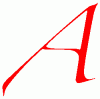



It’s broken and what a shame that despite notifying them about it, they say “This is by design”. Many features are broken. I expect a disaster worse than Vista. Microsoft need to re-visit their own definitions of “improved” and “no compromise experience”.
I have a Denon 3808CI that was working good with HP Ex type media servers. I have now and HP N40L with WHS 2011. I can see from Denon the server, it shows Music and PlayList. If I select Music, Denon will lockup. I need to power cycle to recover. If I go to the Playlist, it will show F: the letter fo the HDD and then Serverfolders and then Music. Only some of the music folders will show up. I tested also with a Sony streamer , same thing nothing will be shown in the music folder. I feel there is something wrong with the server setup/ database. I do have in the server settings Media server is on. Please help.
Lili_acul, can you play your music stored on your WHS 2011 using a Windows Media Player running on one of your client PCs? That would be the first thing to check, I think.
Not being fully compatible with a five year old Denon amp hardly marks Windows 8 as ‘broken’. You could equally blame Denon by selling a high-end amp but not supporting high-end music formats which were around at the time (2007) and thus crippling their DNLA device.
Microsoft adding on-the-fly conversion like this is a good example of Microsoft bending over backwards to support the quirky decisions of third-parties. However, they shouldn’t be expected to do this indefinitely for a very small number of people particularly now as bulky code or extra processing carries a higher cost on portable devices.
The obvious work-around is to manually convert lossless files in your collection to lossy ones, which has the added advantage of saving you electricity by doing it only once. The other obvious work-around is to buy a new amp and pressure Denon (who make excellent and arguably the best home power amplifiers) to give similar attention to detail to the user-interface and interoperability side. Their latest releases are better but still woeful compared with a Windows Media Centre of 2005.
Sorry, Scary Biscuits, but I disagree with your argument. The point is that it works under Windows 7, but it doesn’t work under the Windows 8 Release Preview.
Actually, I believe that Microsoft have acknowledged the issue, and fixed it for RTM. I will find out for myself on October 26th when I will upgrade my main PC to Windows 8.
And as for the “on-the-fly conversion” – that’s something that all DLNA DMS devices are supposed to make provision for – it ain’t “Microsoft bending over backwards to support the quirky decisions of third parties”. And we are talking about this transcoding being done on the SERVER, not the player device, so it’s irrelevant for power consumption on the player.
I made a deliberate decision to store my files on my server in lossless format, for the benefits of maximum quality. I chose WMA Lossless simply because my computing environment is Windows-based. The alternative would have been FLAC (which the Denon supports natively). In retrospect, FLAC might have been the wiser choice, but it would have meant almost certainly battling with Microsoft’s failure to support it, and having to search out third-party plug-ins for Microsoft applications.
Denon’s latest range of amplifiers still do NOT support WMA Lossless, so buying a new amp, even if I wished to do that, would be pointless.
You may well be right.
Franly, I’d be happy with a DNLA service that worked. I’ve had both a Denon 1611 and and 1912 and neither has worked reliably with DNLA. Sometimes it does, sometimes it doesn’t. Sometimes fixes like starting and stopping the WMP Network Sharing Service and UPnP Windsor services or rebooting work. Sometimes they don’t. Either way the Windows software was clearly written in a tearing hurry with no trouble taken to debug or to provide useful error messages.
Airplay on Windows 7, by contrast, works all the time which is really annoying because I hate being trapped in Apple’s walled garden.
In the early days of my ownership of my Denon 3808, I had a lot of problems with the network interface and streaming. These were fixed by a firmware update from Denon back in 2009. Since then, the Denon has performed very well in a variety of DLNA scenarios. Up until the Windows 8 “Play to” issue crawled out, I had been very satisfied.
I was happily “playing to” a Sony Bravia Internet TV on my home network in Windows 7. I have “upgraded to Windows 8 and now cannot “play to this device”. I have effectively DOWNGRADED my home network by installing windows 8! VERY ANGRY
Mel,
I suggest that you report this in the Microsoft forum for Windows 8: http://answers.microsoft.com/en-us/windows/forum/windows_8
It’s clearly something that Microsoft should be told about.
You’re right – will do.
Mel,
If your Sony Bravia is listed here as being compatible, then I think you have every right to shout very loudly at Microsoft because it’s not working…
http://www.microsoft.com/en-us/windows/compatibility/win8/CompatCenter/ProductViewerWithDefaultFilters?TempOsid=win8&Locale=en-us&TextSearch=sony%2Bbravia&Type=Both&CurrentPage=0&TotalPages=1&ShowCriteria=0&SortCriteria=Relevance&Compatibility=Unknown&LastRequested=14
Microsoft shit bags. My Bravio no longer plays video.
Hi,
The only answer I got from Microsoft is that my 1912 is outdated and it’s not their problem.
In French : http://answers.microsoft.com/fr-fr/windows/forum/windows_8-pictures/scandaleuse-%C3%A9volution-de-play-to/511b2f39-6010-40ba-a4ee-9352a3bf40fc
BUT : old Denon Devices are listed as ” Windows 8 certified” (ex : 3311)! So I don’t understand their standards…
I have searched and searched the internet and I am shocked that this tiny little blog is really all there is on the subject! It’s annoying me to no end that things will work in “desktop mode” but not with the rest of Windows. I purchased a Sony wifi speaker that was admittedly end of line when I bought it but it filled the need I had and was really making me happy. Then I upgraded to Windows 8 and wanted to try out the “Music” app. Its essentially worthless to me unless I want to play it out the tiny pc speakers. Finding out this whole mess is “by design” is baffling.
Even though the Video and Music app doesn’t allow me to PlayTo my uncertitied Panasonic Veira TV. I can still do it by opening file explorer and right clicking on the file name and select PlayTo. It’s a pain but at least it works
Your bargepole comment re the Surface is wrong. As a previous commenter noted, even though Windows RT doesn’t have a desktop media player, the desktop file explorer now has Play To functionality. On top of that the file explorer will now allow you to browse a DLNA library as if it were just another drive.
Mike, while I agree that the Windows Explorer has “Play to” functionality, and it will work with the Denon, it is a pretty poor substitute for a dedicated Music Library application such as Windows Media Player.
And the fact remains that (1) Windows Media Player does not run on the Surface RT, and (2) the dedicated Music Library application supplied by Microsoft – Xbox Music – does not “Play to” the Denon. Nor do any other Modern UI Apps that I’ve looked at.
I’m still not touching a Surface RT with a bargepole. At the moment I’m vacillating between a Lenovo Thinkpad 2 or the Surface Pro. However, it remains to be seen whether Microsoft will bother to release any Surface models into the Dutch market.
Have you seen the article at winsupersite?
http://winsupersite.com/windows-8/sad-tale-play-and-windows-8
Maybe this can help…
Hah! Thanks Mike, for the heads up. I would have seen it later today when I do my daily round of reading the blogs, but the early warning is appreciated.
Good to see that Mr. Thurrott is banging the same drum. He is able to make far more noise than I, but I think that Microsoft will remain deaf to the sounds.
Pingback: Windows 8 Media Apps and Media Services | Geoff Coupe's Blog
Thanks for a very nice info on this subject.
I currently have Denon AVR-3313 and Play-to from w8 desktop works nicely.
However when I folowed the instructions in the registry hack page about turning your uncertified DLNA renderer into certified ones I’m not able to do that. The device remain uncertified.
There is one difference in my case compared to the instructions:
– My Denon is not visible in the library section on Explorer
– I’m locating the manufacturer and Model from Control panel Devices and Printers section
Is there a more reliable way to identify the correct spelling of the Manufacturer and Device model ?
Again thanks a lot for this nice information
—
Tema
Tema – you need to open the Properties page of the Denon from the “Network” section of Windows Explorer. If your Denon is switched on, then you should see it showing as a “Network Audio” device. Open the Properties page of that device, and you’ll see the correct names to use in the Registry key.
For some reason, the Properties page of the device displayed in the Devices and Printers page gives different names, that don’t work, as you have found.
Even easier with windows RT 8.1 on my surface. Got my denon 3808 working flawlessly!!
I have the same problem after 8.1 came in the picture, before in windows 8 the play to feature worked flawlessly with my lg smart tv even it was a non-windows certified device . ..so any luck in finding a solution ?
Darkmoon – have you tried the fix described in this Wiki:
http://answers.microsoft.com/en-us/windows/wiki/windows8_1-pictures/use-non-certified-play-to-devices-in-windows-81/660c16a5-33e8-4a1a-9466-6fa2bfe07956
nah still cannot find my play to device
Is it showing in the PC & Devices section of the Modern UI PC Settings? And you did a reboot after making the changes to the Registry?
nope it is not showing up in that section and i did do a reboot..mayaybe i should have chosen 64 bit for the key?
No – it’s definitely a Dword, as Barb writes in the wiki. I suggest that you double-check the changes you’ve made in the Registry (and that you have taken out any earlier changes to add specific DLNA devices). You should certainly be seeing your device appear on that screen (when it’s switched on, and reachable over your network – it may not be shown unless this is the case).
wow your more responsive than the guys at the microsoft support forum lol but its definitely windows software issue because some third party i tried recognize my play to feature without any fuzz…so i will try your fix. whew i found your blog after searching days for a solution.
Darkmoon:
I seem to have exactly the same problem as you do. The play to function on the desktop worked flawlessly with my LG TV until i upgraded to win 8.1. Now I can’t find the TV in the metro settings device list.
The TV is listed under the “media devices” in the network section of the file explorer but it is not identified as a play device.