As you may be aware, I’m not very happy with the Media Library in Windows Home Server 2011. As well as the shortcomings and design issues that I wrote about here, it also turned out that WHS 2011 has a tendency to corrupt music metadata and Album art stored in the Music Library.
In one of the discussions about these issues that went on in various forums, I came across a reference to an application called Bliss. It’s an application that seeks out Album covers online and will download and install them into your music collection automatically.
Since WHS 2011 had blithely overwritten all my carefully-prepared high-resolution Album art with its own low-resolution versions, I thought that I would give Bliss a whirl to see if it could repair the damage wreaked by WHS 2011.
To cut to the bottom line, Bliss does what it says on the tin, and I can recommend it; but there are a few quirks to be aware of if you want to use it to maintain Album art on a WHS 2011 system.
What follows is the detail of what I did and what I found…
While Bliss can be installed and run on WHS 2011, it is not packaged as a true Add-in application for WHS 2011. Add-ins are designed to be downloaded onto your Desktop PC or your Laptop, and installed onto your WHS 2011 from there. Once installed, the Add-in appears in the WHS 2011 Dashboard, where the application can be accessed and controlled. Bliss, on the other hand, is packaged as a traditional application. Once installed and started, it runs in the background and is accessed and controlled via your web browser. This means that it can be installed on your Desktop, your laptop, or the home server. Once running, you can point Bliss at the location of your Music Library, and it will go to work.
To install Bliss on WHS 2011, you need to open up a Remote Desktop Connection to your WHS 2011 system to gain access to the Administrator’s Desktop on the server. From there, you can double-click on the Bliss Setup program, and it will be installed on the server. Since it is installed in a server environment, it is best that it is running as a Windows service. That way, it will automatically start up when the server is booted – you won’t need to manually start it. Full instructions on how to install it as a Windows service are given on the Bliss web site here.
Once Bliss is running (either as a Windows service, or by being started manually), then access to the functions of Bliss is done via a web browser. If Bliss is running on your Desktop, then accessing Bliss is done via the URL: http://localhost:3220. However, if it is running on your WHS 2011, then you’ll need to point your Desktop PC web browser to http://Servername:3220, where Servername is the name of your server. And here comes the first quirk. When I tried that, the web browser failed to find the Bliss web page.
The reason is that installing Bliss on WHS 2011 does not automatically add in a Firewall rule to allow access via the 3220 TCP port. I needed to once again open up a Remote Desktop Connection to my WHS 2011 system to gain access to the Administrator’s Desktop on the server. From there, I used the Windows Firewall Management applet to create a new TCP port rule to allow inbound access to port 3220:
I also made sure that this rule was only valid for my Home (private) network:
Now, to me, all this remote accessing of the Administrator’s Desktop of the WHS 2011 system in order to install the program (preferably as a Windows service) and configure the firewall stretches beyond what I think the average Home User can reasonably be expected to cope with. It is OK for those of us who are comfortable rummaging about under the hood, but not, I think, for your average Home User who really wants to view WHS 2011 as a backup and storage appliance for his or her digital media. The design principle of WHS 2011 should be that such a user can access and control all the necessary functionality of the system via the WHS 2011 Dashboard. The system should be simple to install, run and maintain.
For Bliss to fit this paradigm, it would be necessary for it to be available as a true WHS 2011 Add-in. Since it’s not available in this form, if you are going to install it on your WHS 2011 system, you have to know what you’re doing, and feel comfortable about rummaging in the innards of WHS 2011.
Please don’t think that I’m casting aspersions on the developer because Bliss is not a WHS 2011 Add-in. Turning Bliss into a proper WHS 2011 Add-in can be a major development and rewrite project, and frankly, given the less than stellar impact WHS 2011 has had in the market, I doubt that the monetary returns would justify the work for many applications such as Bliss.
Given all the above, then if you are just an ordinary Home User who wants to have a nifty Album art application for your music collection on your WHS 2011 system, then what should you do? My recommendation would be simply to install it on your Desktop PC or Laptop, and use it from there. You can point Bliss to your music library on your WHS 2011 system and everything’s hunky-dory.
Well, almost.
Remember that I said that WHS 2011 corrupts Album art? The reason is that, by default, WHS 2011 runs a scheduled task every 24 hours to replace what you think the Album art should be with what Microsoft thinks it should be.
That’s bad enough, but even worse is that when this task replaces your high-resolution Album art file with its crappy low-resolution version, it sets the attributes of the file to “Hidden” and “System”. A file with these attributes cannot be updated by Bliss – any attempt to do so will generate an “Access denied” error.
So, I’m afraid that even if you are just an ordinary Home User, you will still need to use a Remote Desktop Connection to your WHS 2011 system to do three things:
- Stop and delete that damned scheduled task (then reboot your server).
- Go to the root folder of your Music Library and search for all files named Folder.jpg in the root folder and subfolders.
- Delete all the Folder.jpg files in your search result.
Then Bliss will be free to do its stuff and supply decent quality Album art where it can.
You know, it’s somewhat ironic that Microsoft has shot itself in the foot here. Far from supplying an operating system that can form the basis of a backup and storage appliance, the shortcomings of WHS 2011 are often working against that goal. Applications such as Bliss are in danger of being subject to collateral damage through no fault of their own.
I’m happy to continue to use Bliss, because, as I said, it does what it says on the tin. I just have to keep an eye on WHS 2011, because it often does not.



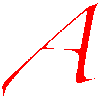



Hi Geoff, this is Dan, the developer for bliss. You have a good point about the installer – maybe it should “punch some holes” in the firewall, if allowed by the user. It would be a generally useful step for all versions of the product. I’ll take a look into how easy this is.
Great tip Geoff. Might look at Bliss myself.
@Dan – maybe you could also build in some logic to have a checkbox with ‘Force overwrite of Folder.jpg files set as Hidden and System’, and then… well, nuff said.
Hah! Far too straightforward, Al 😉 Maybe that is something I might look at.