I wrote yesterday that I’d decided to kick the tyres of the Release Candidate of Windows Home Server 2011. Today, I thought I’d take a look at how server backups are handled in WHS 2011.
First, a bit of background. WHS Version 1 can make backups of its shared folders (e.g. the Pictures, Videos, Music and User folders held on the server) to external discs. This is a one-click manual process (see figure 1). That means, unlike the backups of client computers attached to the server, there’s no built-in function in WHS V1 to schedule the backups of shared folders. Also, WHS V1 does not have the option of backing up the client computer backups from the server itself onto external discs. There’s a third-party add-in to do this, but this function is not built into WHS V1 by Microsoft.
figure 1
When it comes to WHS 2011, there are a number of changes in this area over WHS V1. First, server backups are always scheduled – you can’t actually initiate a server backup manually with one click of a button (NOTE: the final version of WHS 2011 does now contain a button to start a server backup manually. Microsoft added this in). Second, in WHS 2011, server backups can include both the contents of the shared folders and the backups of the client computers held on the server.
I find these changes a bit of a mixed blessing. First the good news: it’s great that you can backup the client computer backups to external discs in addition to the shared folders (see figure 2).
figure 2
However, I’m less enthusiastic about the fact that server backups are always scheduled, and that they run daily (see figure 3).
figure 3
Let’s think a moment about the nature of these backups to external discs. As far as I’m concerned, they are for the purpose of making backups to be held offsite. That’s what I use them for, at any rate. If I were to have the external discs permanently connected to a WHS 2011 system, then, it seems to me, I’m only getting a slower version of the Shared Folder duplication that was built into WHS V1 and which was provided by the now-removed Drive Extender technology.
And Microsoft’s own guidelines for Backup best practices for WHS 2011 state:
You should backup server data to multiple external hard disks and rotate the hard disks between onsite and offsite storage locations. Doing so can improve your disaster preparedness planning by helping you recover your data if physical damage occurs to the hardware onsite.
So if I’m going to be using the external discs for making server backups to be held offsite, then allowing the backups to be made only on a scheduled basis seems to be a bit counter-intuitive to me. I want to be able to fetch the discs from offsite, plug them in, push a button to initiate the server backups, and then return them offsite. I do this on a weekly basis. I can do this with WHS V1; I can’t do this with WHS 2011: (a ) there’s no manual server backup and (b ) the backups run on a daily schedule. At the time of originally writing this post, the Beta version of WHS 2011 did not have the capability to manually initiate a server backup. The final release version does. However, the backup task still continues to run on a daily basis…
In fact, even the act of removing external discs seems less clear in WHS 2011. In WHS v1, once the server backup is complete, then I simply select the external drive and click “Remove drive”. WHS V1 will ask if I want to remove the drive temporarily or permanently (see figure 4), and I select the “temporary” option. The disc is then safely dismounted from the system, and it can be returned to its offsite location.
figure 4
In WHS 2011, if I select an external drive, I don’t get a choice to remove it temporarily, the only option shown is to remove it permanently from the server backup (see the tasks shown in figure 5). Choosing this starts the “Customise Server Backup” wizard (see figure 6), which I find somewhat confusing. I’m not trying to customise the server backup – I want to remove the drive… It turns out that the only way to temporarily remove a drive seems to be to yank out the cable. I suppose I’m set in my ways, but I always prefer to safely eject media (as WHS V1 allows me to do).
figure 5
figure 6
The elephant in the room with server backups is that WHS 2011 can’t easily deal with discs bigger than 2TB. Now I know that even only a couple of years ago, this would have seemed an enormous capacity. However, with today’s high definition media, coupled with the ready availability of 3TB discs (with higher capacities on the horizon), then this limitation seems very surprising. The sad fact is that the backup method that Microsoft has chosen to go with in WHS 2011 has 2TB built-in as an upper limit. Never mind the fact that Windows 7 (even Windows Vista) and Windows Server 2008 (the operating system underneath WHS 2011) can support disks of more than 2TB capacity, WHS 2011 and its backup does not. If you install discs of more than 2TB into WHS 2011, then you must partition the disc into chunks, none of which can be more than 2TB in size. Even more frustrating, you can’t even backup a client computer that has a disc of more than 2TB assigned as one contiguous space. The Windows 7 client computer will be perfectly happy, but WHS 2011 will refuse to have anything to do with it (note: please see Addendum 2 at the bottom of this post for some clarification of this statement).
I note that, on my WHS V1 server, my Movies shared folder is already at 1.86TB. Just a few more Blu-rays added to my library, and I won’t be able to use WHS 2011 without having to sit down and plan my storage, both for now, and in the future, very, very carefully.
And this, to me, is the bottom line. WHS 2011 seems to force me to think like an IT support person; far, far more than WHS V1 ever did (or does!). That’s why I continue to think that the current WHS team don’t understand the home market sufficiently for WHS 2011 to succeed.
Addendum 1: It just gets worse. It turns out that the 2TB limit doesn’t just apply to the size of a backup disc, but also to the maximum amount of server storage that you can backup for offsite storage. I don’t believe it! Update 31 March 2014: It appears as though there has been some improvement made to the Server Backup function in the Dashboard since I originally wrote this article. It remains the case that WHS 2011 continues to use the VHD format for backup, which has a maximum capacity of 2TB. However, it now appears (contrary to what Microsoft originally stated) as though the Server Backup function can now deal with multiple VHDs, providing the backup drive is big enough. So, if your backup drive is 4TB, that means you can have 2 VHDs of 2TB created on it. That, in turn, means that you can backup up to 4TB of data from your data storage drives (with a maximum of 2TB for any one drive). That’s a theoretical maximum, since Microsoft also recommend having some free space in the VHDs to handle incremental backups.
Addendum 2: Above, I wrote that: “you can’t even backup a client computer that has a disc of more than 2TB assigned as one contiguous space”. It turns out that’s too sweeping a statement. It was clarified by a discussion in the comments, and it’s worthwhile repeating the main points here in the blog entry itself.
The issue is that you cannot Backup and then Restore a GPT OS drive with Windows Home Server. You can backup a GPT with v1 and perform the Restore but the disk will not boot. You can Restore individual files from a GPT backup but again not the OS into a bootable device.
For WHS 2011, Microsoft’s release notes state:
“If a client computer is running Windows Home Server 2011, and it has a hard disk that is configured to use the GUID Partition Table (GPT) format, you cannot use back up or restore data from the operating system, individual files, or folders on that computer. However, you can restore individual files or folders from other computers to a client computer that uses GPT formatting.
In the event that a client computer is configured to use GPT hard disks, you must employ an alternative method to back up or restore that computer”.
[Update 4th March 2013: Microsoft has at last issued a Hotfix to add backup support for UEFI-based computers to back up to servers that are running Windows Home Server 2011]
Addendum 3: There are other issues with the Server Backup function in WHS 2011 that I explore in depth here. Sigh.







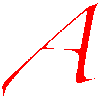



Geoff, I’ve been reading this saga for quite awhile and I’m confused. It might help if I was to go looking for a description of the product because I’m not understanding it here. Are you just needing ‘something’ to direct your backups to your external drives, or do all your files go to somewhere controlled by Microsoft?
What have you paid for that’s got you up a wall? because it certainly doesn’t seem worth it. I do backups several times a day/bi-weekly and monthly, depending, to a series of drives and have no problems at all. I shall return after I look this up.
OK, JL I’ll wait until you return and then we’ll talk. The product description of the original (and current) version of Windows Home Server is here. The next version (WHS 2011) has not yet been formally released (expected around mid-year, I reckon). For many users of the current product, it seems a step back over what we currently have.
Ok, I’m back and I think I’m starting to get it. Central drive location accessible by a multitude of computers, or at least two. They took out the Drive Extender and limited the drive space to 2T. Am I close?
Yup, that’s about it. I would put it as a central storage location, rather than a “drive” location. In V1, all drives were seen as a single storage pool (that’s the Drive Extender at work). Some people have at least 26TB on their systems. Now, with WHS 2011, instead of a storage pool, you have to deal with drive letters, and each of these can be no larger than 2TB.
You can have up to 10 client computers being automatically backed up to the server, and it does neat tricks such as only making one copy of files that exist on more than one client computer. Also, you can “roll back” to restore previous versions of files or to previous states of your client computers. It’s far more efficient in terms of storage space than a filelevel-based backup system, since it deals at a more granular level of clusters within the file.
It’s what saved my bacon with the WLPG debacle – I was able to restore earlier versions of my photos before WLPG stamped all over them.
I was just going to ask about the WLPG debacle. Interesting. I have two computers but not a large enough abode for this type of thing but otherwise I’d want one right now! If Windows is the software and HP or Acer or whoever is the hardware, can’t you get some other software?
In my case, I built my own server and bought an OEM license of WHS to install on it. The thing is, I like pottering about with computers, so it doesn’t bother me.
What I’m really pissed off about is that Microsoft had a great product with V1, but they’ve knifed it in the back with V2. Someone put their finger on it in the WeGotServed forum:
Ok, another dumb question. If v1 worked so well, why would they take ‘parts’ out of it? Does that make it more profitable? It reminds me of EverNote; totally different thing but it was great software that went completely wrong. And you just have to wonder why. If it ain’t broke don’t fix it.
Is there a good alternative to WHS?
It’s breakfast time at your house and bedtime at mine so I’ll have to get back to this after some sleep.
Not a dumb question at all. There were probably two forces at work here: organisational and technical.
The organisational force is that the WHS team were reorganised and moved out from the Windows consumer-focused part of Microsoft into the Small Business Server group. Here, they’re a small fish that found themselves in a big pond focused on business customers.
This organisational change then influenced the second force: the technical aspect. The original Drive Extender technology was designed for consumer scenarios, where, for the most part, it worked really well. There was, at the beginning, a major problem with it, where under certain circumstances, files could get corrupted. This was fixed, and then, for most people, DE worked very well. Some people who have very full storage find that media streaming can stutter when a DE process runs to balance storage of duplicated folders – the so-called Demigrator issue. For them, the solution is to schedule the Demigrator process to run when they are not watching movies streamed from their WHS. It’s not affected me, but then my storage is only 75% full.
Now, when it came to developing WHS 2011, the team took a decision to do a major re-design of the DE technology. The original DE ran as a layer over NTFS (the file system of Windows). The new design moved DE under NTFS. Since the team was now part of the SBS organisation, and they didn’t want to fork the code (i.e. have a different code base from the rest of the SBS products), that meant the the new DE would be present on all the products from the SBS organisation. And then they found problems with the new DE when running in business scenarios. The decision was taken to scrap the new DE altogether, rather than delay all the products and fix the problem, or fork the code and have WHS 2011 shipped with the new DE (or even an improved old DE), and the other business-oriented products shipped with plain old NTFS.
It’s a perfectly understandable decision, I just don’t think it was a consumer-focused decision. The little fish found itself in a big pond filled with business sharks.
The beauty of WHS V1 was that combination of a simple, efficient way of handling client computer backups (complete with version history) and a simple efficient way of handling server storage such that it was a consumer product. There are other products on the market that do one or the other, but there really isn’t anything that does both, such that ordinary consumers (rather than IT nerds) can just plug in and use.
I think I’m understanding now. Y’all had a good thing going on and now you’re screwed. We are navel lint.
Succint and accurate. Thank you.
I hope you can hang on with v1 for awhile yet. Can you?
Yes. It will be formally supported by Microsoft until 2013, and of course I can continue to use it after that. The limiting factors will be when newer hardware is available that isn’t supported by the software, or if Windows 8 can’t be supported as a client computer OS.
For an example of a hardware factor, new large capacity hard discs have a different sector size. This isn’t supported by the underlying operating system in WHS V1. While these drives currently come with a jumper to set the sector size in the old mode, there’s no guarantee that this will always be so.
I reckon that I can continue to use WHS V1 for certainly the next five years without issue, and maybe even ten.
It’s also possible of course that a third party will successfully recreate the old DE technology for WHS 2011. There are already three companies working on this. There’s a gap in the market, and they want to fill it…
Great! Sounds like it’s not a crisis for 5 or 10 years. That’s a long time at our age. Can you use AWS instead, or is that just for businesses? No, I guess you can’t. Going a couple steps too far. You’d have to build your own app first, wouldn’t you? O would you? Can’t you just rent a virtual server and dump your stuff into the cloud? OK, I confess; it’s late again.
I’m sufficiently old-fashioned not to want to put all my eggs in the cloud-computing basket. First, because of the amount I have; second because relying completely on the cloud won’t work for me (out here in the countryside, streaming of Blu-ray movies from the cloud to my TV is never going to be a satisfactory experience) and third because I don’t want to put my trust in the cloud for irreplacable content (the recent Hotmail and Gmail incidents of losing users’ email boxes are cases in point). Sleep well.
I was pulling your leg a bit having just watched a one-hour video on ‘What is Cloud Computing?’ It was highly technical, of course, and I hardly understood a word but it was so fascinating I couldn’t stop. I wouldn’t do it either. I don’t even want stuff on Google Docs. The weirder she goes the more I’m attracted to pen and paper.
Pingback: I Don’t Believe It! | Geoff Coupe's Blog
Pingback: WHS2011 Backups
Hi, Thanks for the interesting read. One point though, you mentioned “The Windows 7 client computer will be perfectly happy, but WHS 2011 will refuse to have anything to do with it.” WHS2011 will take a 3TB drive into the mix, however it will format it as NTFS with a 2TB partition and a 2nd partition with the balance.
Hi John, I should have been clearer: if the Win7 client has a GPT disc (which can be more than 2TB), then actually neither version of WHS can deal with it… I got that little nugget from Tim Daleo’s excellent write-up on GPT and MBR partitioning.
not true… i have a 3.8TB GPT being backed up on WHS v1 and I have restored it several times. GPT works just fine.. just cannot do it on whs itself
should have stated that it is win7 x64 with about 7TB of disk and more than 4TB filled at any one time.
DoctorX, the primary discussion is about WHS 2011 – not WHS V1. Microsoft’s release notes for WHS 2011 state:
“If a client computer is running Windows Home Server 2011, and it has a hard disk that is configured to use the GUID Partition Table (GPT) format, you cannot use back up or restore data from the operating system, individual files, or folders on that computer. However, you can restore individual files or folders from other computers to a client computer that uses GPT formatting.
In the event that a client computer is configured to use GPT hard disks, you must employ an alternative method to back up or restore that computer”.
There’s also an active bug on Microsoft Connect related to the fact that GPT support on clients is not currently present in WHS 2011. See https://connect.microsoft.com/WindowsHomeServer/feedback/details/646106/client-gpt-system-backup-in-whs-2011-fails-at-1
So if, as you claim, WHS V1 does in fact deal with GPT clients, then here’s yet another example of where WHS 2011 is a step backwards from WHS V1.
Oh, and you might want to comment on Tim Daleo’s post where he states that WHS V1 cannot deal with GPT clients: http://usingwindowshomeserver.com/2011/02/27/gpt-and-mbr-disk-partitioning-a-supplement-to-byob-33/2/
It would be interesting to understand why you have it working and he doesn’t.
I was specific on this issue. You cannot Backup and then Restore a GPT OS drive with Windows Home Server. You can backup a GPT with v1 and perform the Restore but the disk will not boot. You can Restore individual files from a GPT backup but again not the OS into a bootable device.
Thanks for the clarification, Tim.
The server backup can be manually done in the same fashion as a client backup. Simply right click on the server in the backups tab and select backup now.
I’ve either misunderstood what you wrote or you missed the manual server backup.
Dave
Hi Dave, that right-click option is not quite the same as a manual backup; all it’s really doing is firing off the scheduled backup with the right-click.
Microsoft, over at Microsoft Connect, admit that they have missed providing a true manual backup function. Someone made the suggestion:
To which Microsoft replied:
and
Just to clarify: the link to the post on the Microsoft Connect site given above no longer works. The link was originally to a post that was tagged as a Suggestion. Microsoft removed all the Suggestion posts in the WHS section on 12 March 2011.
If you want to protect your assets on WHS even further and back up your data to Amazon S3 cloud storage, check out CloudBerry Backup add-on for WHS. http://whs.cloudberrylab.com/ . It is one time fee and the rest what you pay for Amazon S3. Besides, there is no proprietary data format and you can access your data using other Amazon s3 tools. Supports all Amazon S3 regions and Reduced Redundancy Storage. WHS 2011 add-on is also available.
Hmm, smells like an ad, but I’ll let it pass. Using the cloud as backup doesn’t appeal to me. I’ll stick to my offsite backups, which are more cost-effective in my situation.
Geoff
I have just been reading this as part or R’n’D I’m doing into backing up my WHS 2011 PC Backup Database. I started by asking whether Alex Kuretz’s BDBB was available for 2011 and it isn’t – he says there’s no need because the 2011 Server backup does the same thing.
So I started reading up on WHS 2011 Server Backup and it does indeed do the same thing – sort of – just by picking the “Client Computer Backups” folder except that your well-researched articles on how it works (or doesn’t) in practice with removeable drives fills me with trepidation. I’m not looking for a solution that spawns more problems!
Now reading further down the comments above I find the posting from Andy at Cloudberry and I feel like smacking myself round the face! I already have his product installed on my WHS 2011 box, doing shared folder backups to Azure I and I think I once considered using it to pick out the Client Computer Backups folder and secure it separately, but rejected it because the database files are so big and, at the time, the Cloudberry product did not go down to block level. But reading this now, having also recently read that Cloudberry has upgraded their product so that it does go down to block level I put 2 and 2 together and realise that I may have a workable solution after all. Cloudberry, backing up the Client Computer Backups folder at block level to AWS. I for one am very happy I’ve seen Andy’s posting just when I did. If it is an ad, then it has shown up in a very happy context for me.
You may also be happy to know that the Cloudberry product in question (and I want to be clear that I am nothing more than a contented user of it) not only backs up to the cloud (AWS, Azure and many others), but also can back up to local storage. AFAIK that could be a plug-in USB drive, and I’m guessing that it would carry none of the WHS Server Backup baggage that you so eloquently describe. I’m absolutely going to be testing that out as soon as I have had my brekky!
I’m not sure of the timing, but it may well be that the Cloudberry product couldn’t do the local storage option when Andy made his posting, which could be why his posting looked unnecessarily tangential.
Thanks for this – I’m looking forward to a “fun” Easter weekend now.
James, let us know how your Cloudberry product gets on as a solution for local backups. I still prefer to have a local backup solution rather than a Cloud solution for reasons of cost and convenience.
Geoff.
I set up a test yesterday afternoon and it worked. The scope of the backup was just the Client Computer Backups folder. The destination was a USB plug-in hard drive (WD Elements 1Tb). The folder backed up fine. I had it set to block-level backup (a better match to my own eventual needs), although I dare say that file level would have worked fine. Although I did not work fully through the drive-swapping scenarios you covered in your postings on WHS Server Backup, I provoked it a bit and saw no signs of Cloudberry being “clingy” about plug-in drives.
I have not done a test restore yet, but I did check with Alex Kuretz (author of BDBB for WHS v1, which has a restore feature) whether restoring the Cient Computer Backups on its own would be enough on a WHS 2011 box – no Registry baggage or anything like that – and his view was “it’s just another folder”.
For anyone considering this option, you need to keep calm when setting up the backup scope. By default, Cloudberry presents you with a list showing just the shared folders. The Client Computer Backups folder is not a shared folder, so it doesn’t show by default. You need to check the box at the bottom of the dialog box saying “Show physical drives”, then dig down a couple of levels in the folder nest on each drive until you find it.
Also, Cloudberry thinks of all backup destinations in terms of accounts (it’s “cloud-minded”, so it wants to know whether to send your backups to AWS, Azure or what, and what the access control details are for your account(s) on those services). There’s an option to create one or more “File System” accounts, which allow you to say on what local drive and in which folder to save the backups, instead of sending them to the cloud. Best to create the appropriate File System account before starting to define your backup job.
The account concept feels a bit clunky at first, in the context of backing up to local drives, but it provides a useful level of modularity if you want to have different kinds of job backing up to different drives and/or folders on your WHS box.
If you set up a job which saves to a removeable drive, Cloudberry seems quite happy for you to view or amend the definition of the job while the destination drive is absent.
I didn’t look to see what you’d see as a list of backups to restore from while the removeable drive they’re on is absent.
There are options to backup to a schedule or to backup when you click the button.
Looks as though it could meet your spec.
Slightly off-topic: The only thing I personally am disappointed about is that Cloudberry doesn’t seem to offer a “bare-metal” restore. But that’s a better class of problem, really. Seems you have to go to Acronis or someone like that for one of those for WHS v1 still. And the Acronis server edition is rather expensive. Their workstation edition won’t run on either version of WHS. Or, on WHS 2011 (but not v1), you can rely on the built-in WHS Server Backup which claims to provide bare-metal restore. I’d rather be working with just one piece of backup software rather than two, but it seems there isn’t one (that I can afford) which covers all required combos of v1 / 2011 and bare-metal / block-level file/folder.
James, thanks for the report.
Why would you not want a daily backup. I have home server installed at several of my smaller customers. I’m backing up their local machines and the server data using a robocopy script that I put together. They change the drive out on a weekly weekly basis and take it off site.
With WHS 2011 it is automatic. Just change the drive out when you are ready. If you forget, it will run again. I’ve had way too many customers forget to change out drives or even worse forget to reconnect drives.
Michael, I already have a daily backup – from the clients to the server. Taking a daily backup of the server (in fact, the default is twice daily) strikes me as overkill. A weekly backup for off-site storage is all that I require.
Think about the scenarios: (1) a client fails – then I still have the server backup that is at most 24 hours old. (2) the server fails – then I still have the client running, so I have time to get the server running again. (3) both the client and the server fail simultaneously (e.g. the house burns down) – then I have the server backup that is no older than one week.
I’m not running a business – I don’t need up to the minute data protection.
What I would like, but which WHS 2011 does not provide out-of-the-box, is for server backups to be more than 2TB. My current WHS V1 is holding more than 3TB data, but without delving into scripting and the Windows Server 2008 facilities, I can’t back this up using WHS 2011.
There in lies the rub. I have several clients that are using this for their business server. Low budget clients that don’t need or can’t afford to lay out 4 or 5 grand for a server they have to manage. They have shares setup which is a reason for a daily backup.
I agree about the storage limits and I’m going to install drive bender as soon as I get a copy of the full release version.
1. Is the total space allowed for all client computers also 2TB?
2. I read somewhere that WHS v1 would only store unique files from client computers, so if the same file existed on more than one client computer only one instance would be physically backed up. Is this also the case for WHS 2011?
Regarding #1, I think I have confused myself by reading too many articles on the 2TB limit. I understand that the home server can only backup to a 2TB (or less) drive. But what about the client computers? Is it a max of 2TB per client computer or must all client computers fit into one 2TB drive?
John,
The 2TB limit applies only to the backup of the server itself – not to the size of the client computer backups. So it is entirely possible for some people to find that they are backing up a total of more than 2TB from client computers to the server. However, they would not then be able to backup these client computer backups off of the server to secondary backup – because they exceed the 2TB limit for backing up of the server… Useful, eh?
Like WHS v1, WHS 2011 also has single instance backup for the clients, so the same file that exists on more than one client will only be held on the server in one instance. This is spelt out in the “Getting Started Guide for WHS 2011”
Something to consider also is that since there is no drive pool on WHS2011 and if you add a 3TB drive through the normal process ( WHS2011 will format that drive MBR therefor creating a 2TB+ 1TB drive), the maximum space for all the client backups will be 2TB total. Unless you create a RAID array or use one of the 3rd party drive pool addins and move the computer backups folder to a larger partition.
Yep, good point, John – I forgot about that limiting factor…
Thanks guys. So it sounds like if you use the WHS tools as opposed to more advanced Win2008 R2 tools you are stuck with a 2TB partition for client backups.
I use Win2008 R2 daily so I don’t mind partitioning drives a 3TB drive with Disk Manager or using a RAID solution under normal circumstances. However if the Microsoft’s WHS wrapper GUI’s prevent the creation of a volume larger than 2TB then I think that’s enough to discourage me from trying to circumvent the system for fear of breaking something else now or when a future service pack is released. And as you said I still wouldn’t be able to backup the WHS itself.
WHS 2011 sounds quite nice but the 2TB issues have really be pushing me to look at some of the NAS solutions such as Synology or QNAP. I’m unfortunately leaning towards the NAS solution which is disappointing since I am also looking for a new machine to run my home automation software on.
“if you use the WHS tools as opposed to more advanced Win2008 R2 tools you are stuck with a 2TB partition for client backups”.
Exactly. And like you, I really don’t want to rummage behind the scenes for fear that I might break something.
You can always revisit WHS v1, you can purchase it with all updates up to and including Power Pack 3 for as little as $40 US.
mControl is also a WHSv1 home automation addin.
Perhaps MS has made some strategic update to WHS-2011 since the above was written. Because of the recent floods in Thailand and the skyrocketing prices of HDDs, I bought this week at Costco some WD MYBOOK 3TB drives for a net 109USD. Took one out of the plastic case (carefully!) then added to my WHS-v1. Only 2048GB visible. Moved it to my WHS-2011–could only format it by adding to the ServerBU, but it showed all 2.7TB. “removed” it from server BU, added to useable drives for assignment, still shows 2.7TB available. Hav not moved any folders to it as yet; I am not happy with the WHS-2011 when I use it to stream movies to my TV–It seems I must point my HDTV to the WHS-v1 for some reason.
Stan, as far as I’m aware, MS has not issued any strategic updates to WHS 2011 thus far. I suspect that you’ve ended up with a drive of more than 2TB because you added it in a different way. I think that if you add an 3TB drive that is unformatted, WHS 2011 will then partition it into 2+1 as John says. What you did was add a formatted drive, then allowed WHS 2011 to prepare it as a backup drive; remove it from the list of backup drives, and then use it as a storage drive. I’m curious to know whether you will be able to use it with the full 2.7TB storage.
If you’d have left it as a server backup drive, then you would have run into problems when you tried to use it. See http://social.technet.microsoft.com/wiki/contents/articles/faq-for-windows-home-and-small-business-server-backup.aspx
Just FYI, now the 22 Nov, the drive still shows total cap of 2794GB, 988GB used, 1806GB available, so still treating it as “3TB” drive.
I did indeed format it on normal Win7 PC first.
I found a way to do a manual backup, but it requires you to do it through the server manager interface (through rdp).
open server manager, expand storage and select windows server backup, there you have some options.
I often use the backup once feature for offline storage.
oh, and if you don’t like the server to do a full backup twice a day you can change the backup schedule, since i don’t have data that changes often i changed the schedule to backup once a week.
Daniel, it’s true that the server manager interface of the underlying Windows Server 2008 OS gives you a bit more control, but as you say, it does require the home user to use RDP and rummage behind the scenes. I don’t really think that that’s a good design for the average home user. This whole area of WHS 2011 needs work, in my opinion.
Geoff,
I am close to reaching 2Tb in the videos folder and was wondering if you can share your solution to WHS constraints. I have WHS with Power Pack 3. The obvious solution that I can think of is to split my videos folder but I am not completely aware of the issues that I will run in to when I split. Would greatly appreciate any information that you can share in this regard.
Thanks.
Arun.
Arun, I assume that you are talking about WHS v1, if you are running Power Pack 3. I never got to the 2TB limit with my critical data when I was running WHS v1, so I don’t know what it will do.
You might be able to split your Video folder into Video1 and Video2 folders, and use two separate 2TB drives to back them up, one assigned per folder. Try it and see. If that doesn’t work, then you can always use SyncToy to back up your Video folders onto multiple drives – That’s what I did with WHS v1 and what I’ve done with WHS 2011. I just use the built-in Server backup function to handle my critical data (which is less than 2TB), and use SyncToy for the rest (Movie/Videos/Music).
There is no issue here with a 2TB limit for WHS version 1, that applies to WHS2011 backup capacity. The maximum size hard drive to add to the pool is 2TB for WHS v1. Just make sure that you add a new drive to the pool to increase your pool space. WHS will start filling up that drive. You do not need to create a new shared folder. Do not expect the files to balance across the new drive.
Diehard, thanks for the clarification; useful to know.
Why is it when i keep adding volumes to the backup, it does not seem to use them. For example i have just added 2x 1TB disks to WHS2011. I want to tell the backup program, backup everything on 1TB disk 1 to 1TB backup disk. I have other folders from various shares i deem important going to a external 1.5TB drive. Why cannot tell the backup app to backup 1 volume to another volume.
I’m afraid that the backup program is very limited in WHS 2011.
The Microsoft team is now starting to focus on this. Go to this link and post:
https://connect.microsoft.com/WindowsHomeServer/feedback/details/734918/whs-2011-server-backup-failures#details
Chuck, well, I hope the team is starting to focus on the issue, but I see that you have only just made the feedback, and I don’t see any reaction from Microsoft as yet. Let’s hope you get some traction…